LinkedIn allows you to block people to whom you don't want to see or be in contact with, like every other social media app. You need to follow a few simple steps:
- **Visit the profile you would like to block
- Select More > Report/Block > Block.
You will have successfully blocked the person. You will not be able to see their updates and vice versa.
Need a clean start?
Depending on your situation, in some cases you might also consider deactivating your LinkedIn account completely. For example, if you are getting hundreds of unpleasant messages from various people.
How to block a member on LinkedIn?
To block a member on LinkedIn, you need to follow the below-mentioned steps.
If needed, sign in to your LinkedIn account.
"Visit the person's profile" who you would like to block.
Click on "more".
Tap on "Report/Block" indicated by a symbol of the flag.
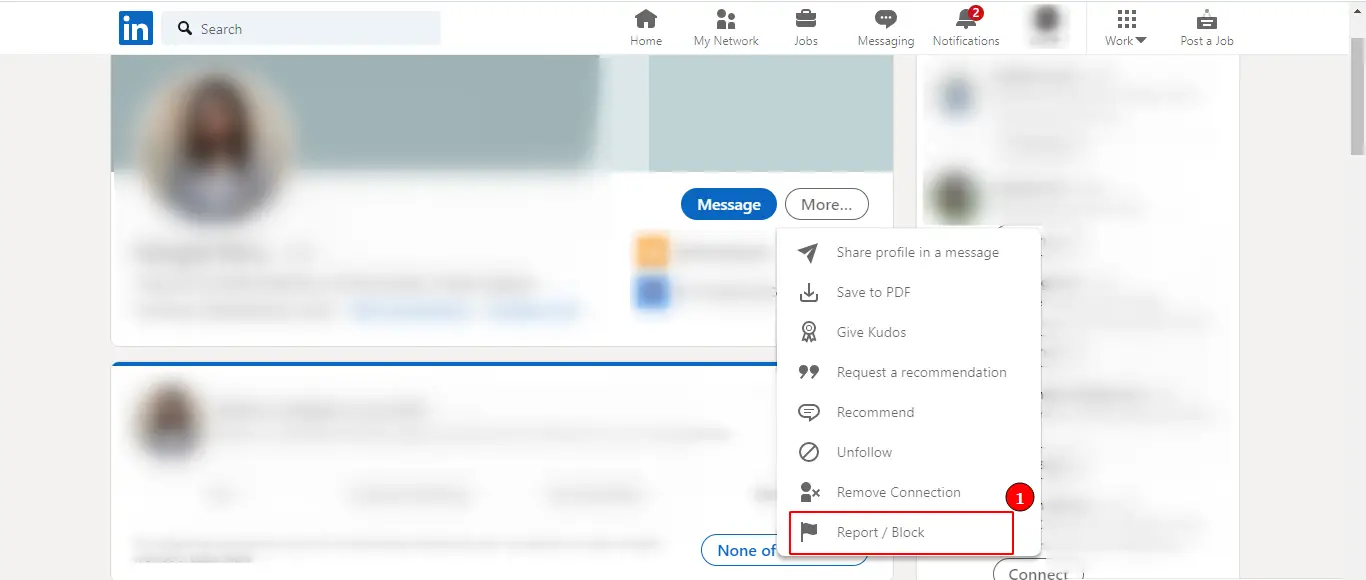
The app will ask for your confirmation. Click on "Block" if you are sure, and you will have blocked the person successfully.
How to block a member on LinkedIn mobile app?
For both iOS and Android users, the process to block a member on LinkedIn mobile app remains the same, i.e.:
"Open" LinkedIn mobile app.
"Visit the person's profile" who you would like to block.
Click on "More".
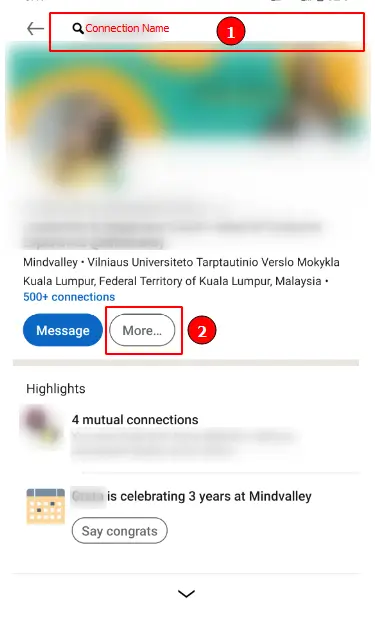
Tap on "Report/Block" indicated by a symbol of flag.
The app will ask for your confirmation. Click on "Block".
How to unblock a member on LinkedIn?
To unblock a member that you might have previously blocked, follow the simple steps mentioned below:
Sign in to your account.
Visit your own profile by clicking on the "Me" icon.
Go to "Settings and Privacy".
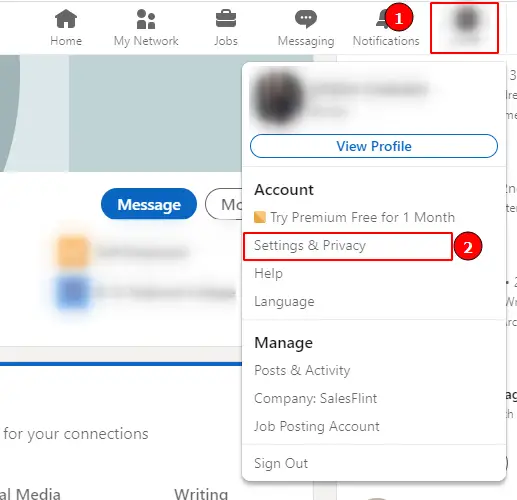
Tap on the "Visibility" then select "Visibility of your profile and network" under the visibility section.
Click on "Blocking".
Go to "Change".
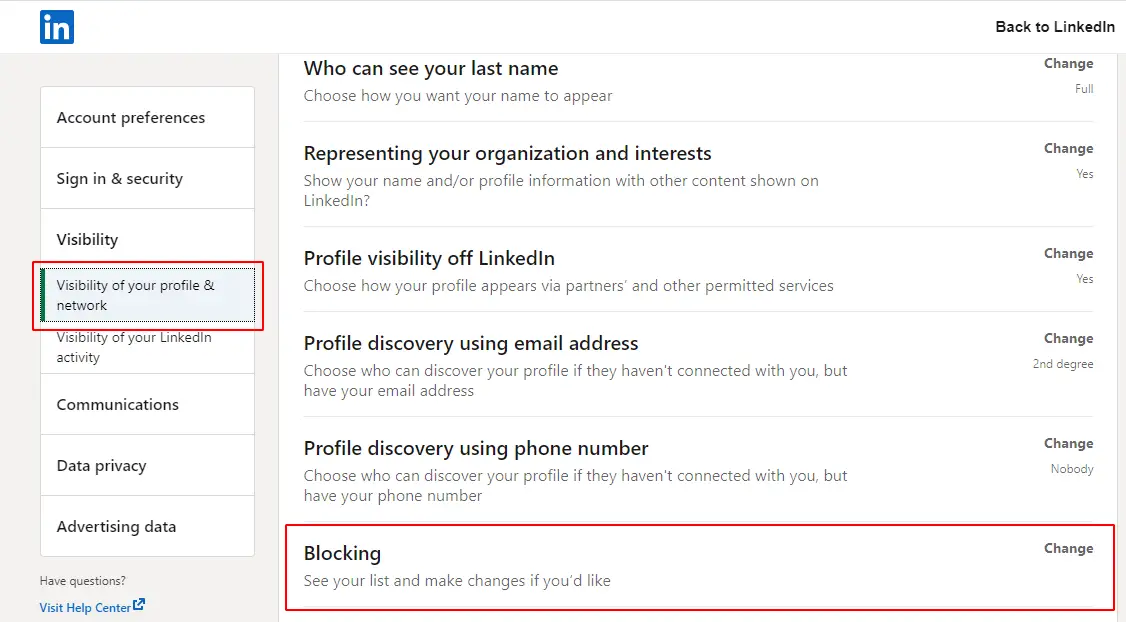
You will see a list of people that you have blocked on LinkedIn. Find the person you would like to unblock.
Click on "Unblock" and you will have successfully unblocked the person.
Can a person know if you block them on LinkedIn?
No, the person you have blocked on LinkedIn cannot tell or know if they have been blocked. LinkedIn does not share any updates or notifications if a person has been blocked.
However, if the other person knows that you have an active profile on LinkedIn and searches for your profile, they won't be able to find it. In such a circumstance, they might guess that they have been blocked.
What happens when you block someone on LinkedIn?
If you block a person on LinkedIn, or someone else blocks you, the following things will happen:
The blocker and the blocked both will not be able to access the other person's profiles. Even the information that is public will not be visible to them.
The blocker and the blocked will not be able to contact each other via messages or comments on LinkedIn. They can connect with you on other social media platforms, though.
The contents that both of these parties share on their timeline cannot be seen by any of them. Even those updates that are public.
LinkedIn allows you to see the profile views but not if you have blocked someone and vice versa.
The blocked and blocker will not be able to see upcoming events shared by any of them. So, they will miss out on events hosted by each other.
The newsletter will cease to hit your inbox if you have subscribed to your blocker's newsletter and vice versa.
If both parties have endorsed each other, those endorsements will be removed. It works the same for recommendations.
The parties will stop popping up on connection suggestions given by LinkedIn.
Only the person who has blocked has the power to unblock.
What happens when you block members in groups and shared accounts on LinkedIn
In case you want to block members in a group and shared accounts on LinkedIn, please keep the following things in mind:
You cannot block admins on a group as admins have control of managing the group. They will need access to your account. If you want to block an admin of the group itself, their admin permissions need to be revoked.
If you want to block the admin or manager of a group personally, you will have to first leave the group and then block them.
If you are a manager or an admin of a group and want to block a member of that group, remove them from the group first and then block them.
Group members can reach out to managers or admin to remove a person or block them from the group.
You can share a Recruiter Account with a person you would like to block. In such cases, LinkedIn will notify them about the block to manage the recruiter account effectively.
Summary
You can block a person on LinkedIn if you do not desire to stay in touch with them or view their updates. LinkedIn primarily adds this feature to prevent any kind of abuse, threat, or fraud. You can report posts and people on the platform.
You can easily block someone on LinkedIn by following the steps mentioned earlier. You will be restricted from accessing their profile and vice versa. You can also block members from groups as well as admins, given that you follow the steps mentioned above. However, if you feel that you no longer wish to be disconnected from the blocked person, you can also easily unblock them and connect with them later.