It can happen to anyone using Facebook. After a while, you begin to feel as if a few people are crowding your Facebook feed. So, you want to unfriend or remove some of them from your account to personalize and improve the content displayed on your page.
Don't stress; it is pretty simple to add or remove friends from your Facebook account. In this article, you will learn the exact steps to unfriend Facebook friends.
What happens when you unfriend someone on Facebook?
When you unfriend somebody from your friend's list on Facebook, they disappear entirely from your newsfeed.
If you have mutual friends, then you may still see each other's comments and posts. But, that depends on your privacy settings, safety, and security policies. It also factors in the account privacy safety settings of the individual that you have unfriended.
It also depends on whether your account is public or private. In the case of a private account, once you remove someone from your friend list, they will no longer be able to see your posts.
How to unfriend multiple friends on Facebook?
Unfortunately, Facebook does not allow you to add or remove multiple friends from your Facebook list of friends at the same time.
In short, go to m.facebook.com the mobile version of Facebook on your browser when you need to mass delete friends on your list and keep only close friends.
Why so? Because it does not ask for confirmation. So you can remove multiple friends more easily, all you have to do now is:
Log in to your Facebook account using m.facebook.com.
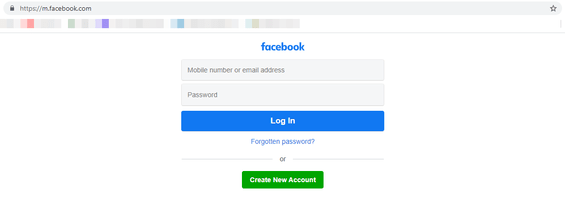
Once you have logged in, click on your profile photo.
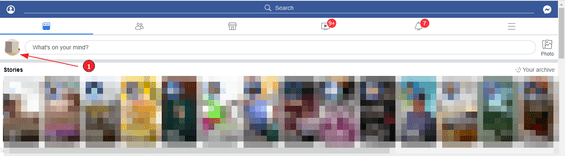
Scroll down to the Friends-section and click on "Friends".
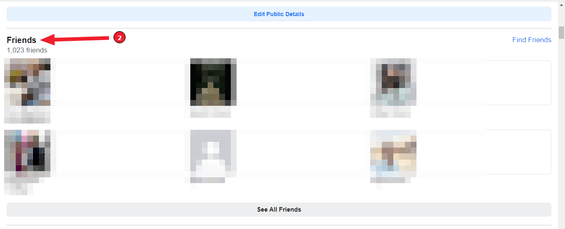
Now, from the friends list, click on the "Friends"-button. You will find it to the right of the person you want to unfriend.
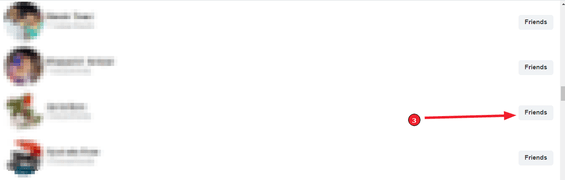
From the drop-down menu, select "Unfriend". Remember, you will not be asked for confirmation.
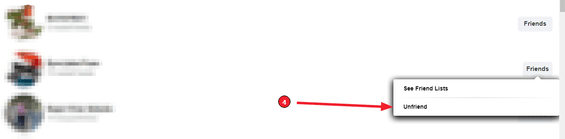
This is a quick and easy way to unfriend multiple people from your Facebook account manually.
How to delete a friend on the Facebook app?
The process for deleting someone from your friend list on the app is almost the same. Whether on the official Facebook app or the Facebook mobile website, you will only notice a few differences in the appearance of the icons used.
Follow these steps to unfriend individuals from your account:
Open the Facebook app and tap on the three horizontal lines.
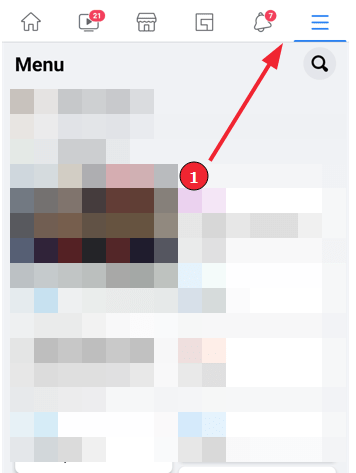
Select "Friends" from the menu and tap on "All Friends".
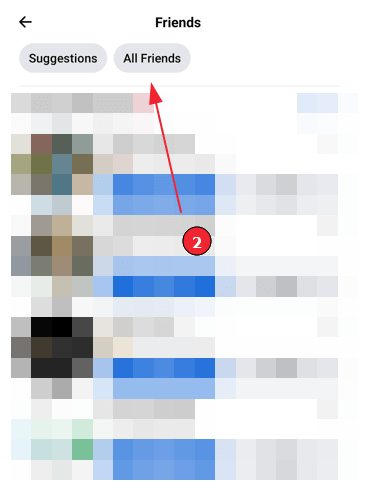
Now, look for the person you want to unfriend on Facebook and click on the ellipses, or three dots, next to their name.
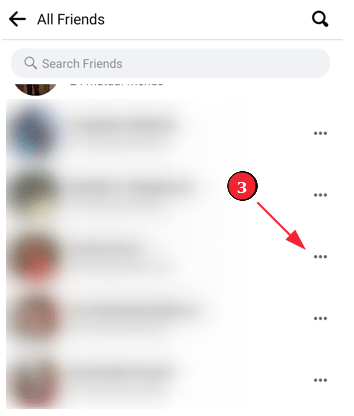
From there, click on the last option, "Unfriend".
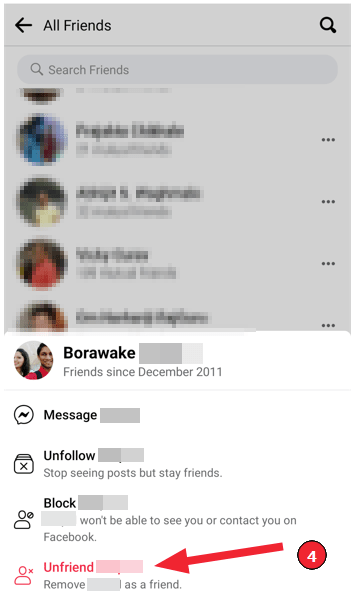
Now you only need to "Confirm" and you are done.
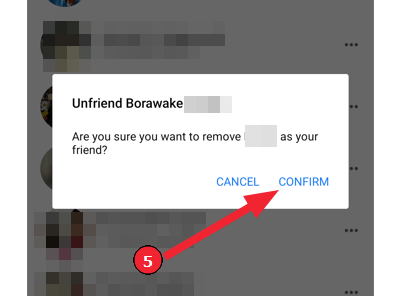
This way, you can successfully remove friends from your Facebook on the mobile app.
How to unfriend someone on the Facebook website from the website/your laptop?
The process for this is similar to removing friends from the Facebook app. You can remove friends using the following steps:
Log in to your account.
Now once you are logged in, tap on your profile at the top-right corner of your screen.
Now select the "Friends"-option under your name panel (3rd option from the right) and select to view "All friends".
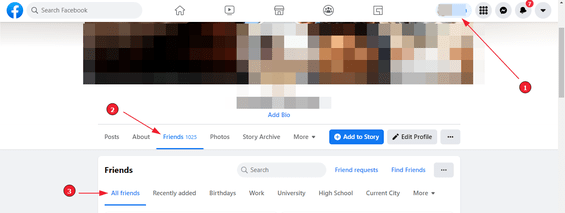
After that, find the person you want to unfriend and click the ellipses next to their name. Choose "Unfriend" from the drop-down menu.
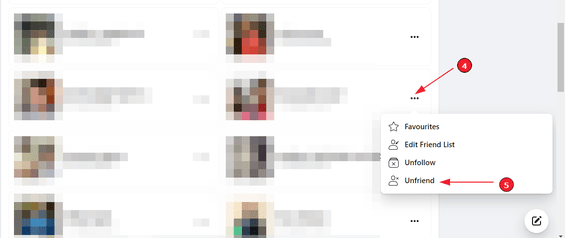
Now click "Confirm", and it's done!
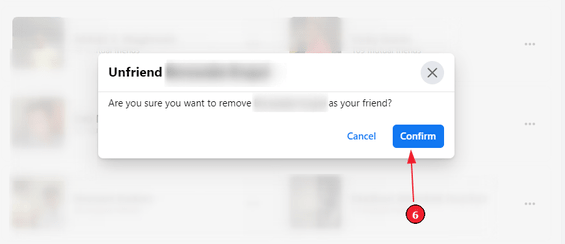
Is it possible to unfriend someone on Facebook without them realizing it?
If you unfriend someone on Facebook, they will not receive any notification; you will be deleted from their friend list. If the person looks over their Facebook friends from a list, they might learn you aren't on it and realize that you have removed them from your friend list.
What is a custom friend list on Facebook?
As the name suggests, a custom friend list on Facebook is a list that you have put together and have included specific people in it. A custom friend list can also be called a "close friends" list.
You can add your family, neighbors, close friends, or people you interact with frequently on this custom list. This way, if you choose to, only these people can view your page's content.
You can also do the exact opposite of a close friends list and create a restricted custom friend list. This includes people you're friends with on Facebook, but would not like to share your posts with.
How can you create a close friends list or a custom friend list on Facebook?
In this segment, you will learn the steps to create a custom friend list on Facebook:
Log In to your Facebook account.
Now, from the left sidebar, click on the "Friends" option.
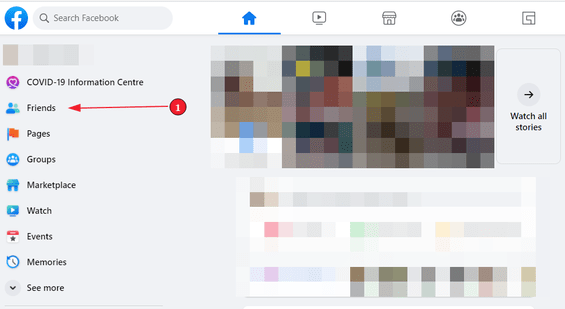
Click on "Custom lists" from the Friends sidebar.
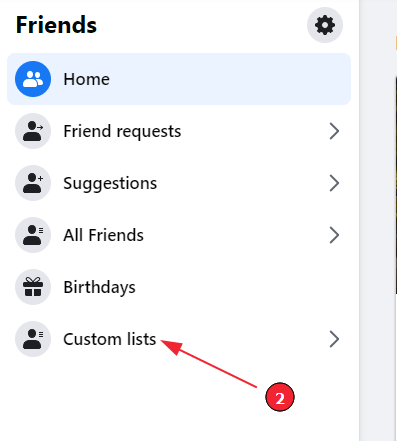
From the custom lists menu, click on "Create List".
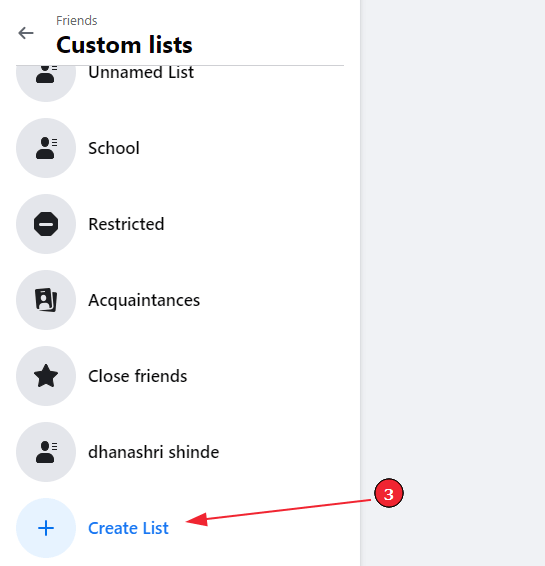
Type in a name for your list and click "Confirm".
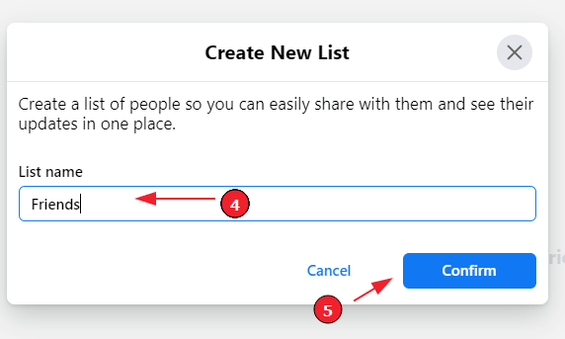
Now, click on "Add Friends". Select the friends that you want on the list and "Save Changes".
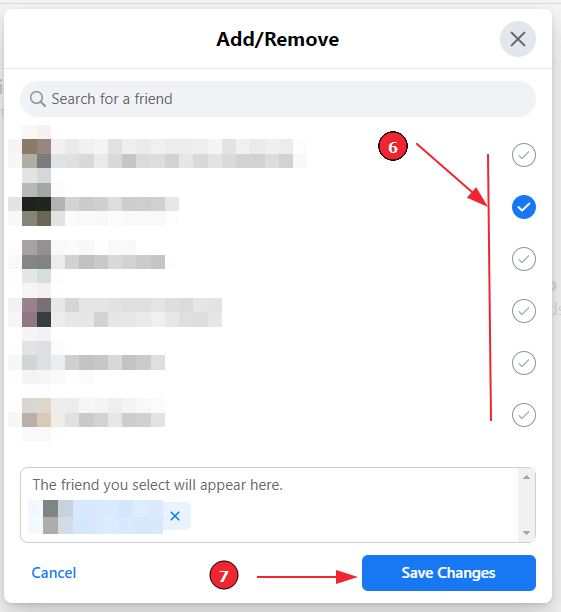
Summary
Sometimes it cannot be helped. You feel the need to remove unnecessary people from your Facebook friends list and avoid letting them be involved in your life. In such cases, unfriending them is the ideal option.
But if you want to steer clear of awkward confrontations about why you unfriended them, you might want to block the person.