Networking and connecting with others in business are paramount for career advancement. LinkedIn is one the most effective ways to go on online job-hunt. Creating a LinkedIn profile and sharing it with others helps you to do so. This will assist you in expanding your network.
Share your profile with all your contacts and coworkers using your profile's introduction section. Go to your LinkedIn profile. Click on the "Me" icon on the topmost toolbar. Select "Profile" from the dropdown menu. Click "More" and select "Share Profile."
Here's how to share your LinkedIn profile with others
Follow the below-mentioned steps to share your LinkedIn profile with others:
Choose the "Me"-icon from the top of your LinkedIn profile homepage.
Go to "View profile" and click on the "More"-button from the introduction section.
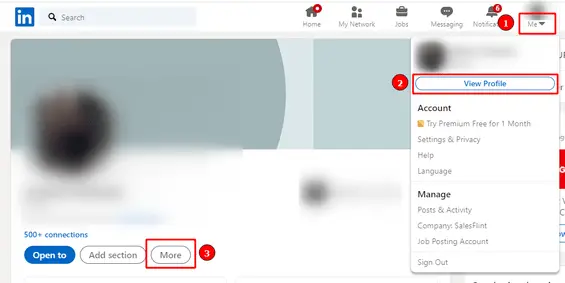
From the dropdown menu, choose "Share Profile". A new message window will open up for sharing the profile.
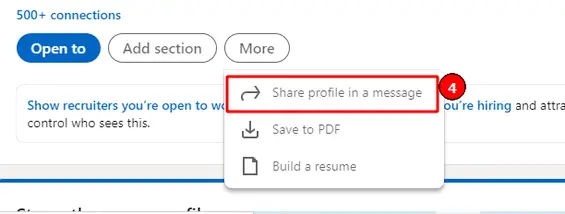
In the new message window, type the name or multiple names of the connections with whom you want to share your profile. You can also include a personalized message or any media file.
Click on the "Send"-button.
How to share LinkedIn profile with others on mobile?
Open your LinkedIn profile and click on your profile picture. Then go to "View Profile".
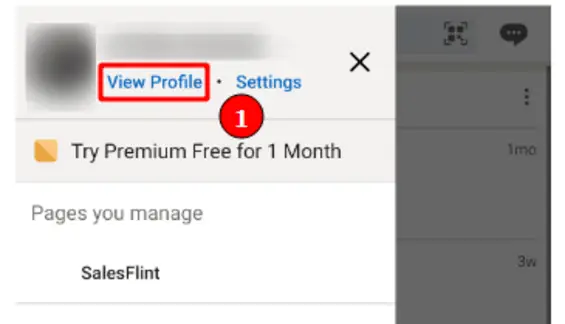
Click on the "3 dots (...)"-icon next to "Add section".
Click "Share via" to share your LinkedIn profile using the LinkedIn mobile app or another messaging app on your smartphone.
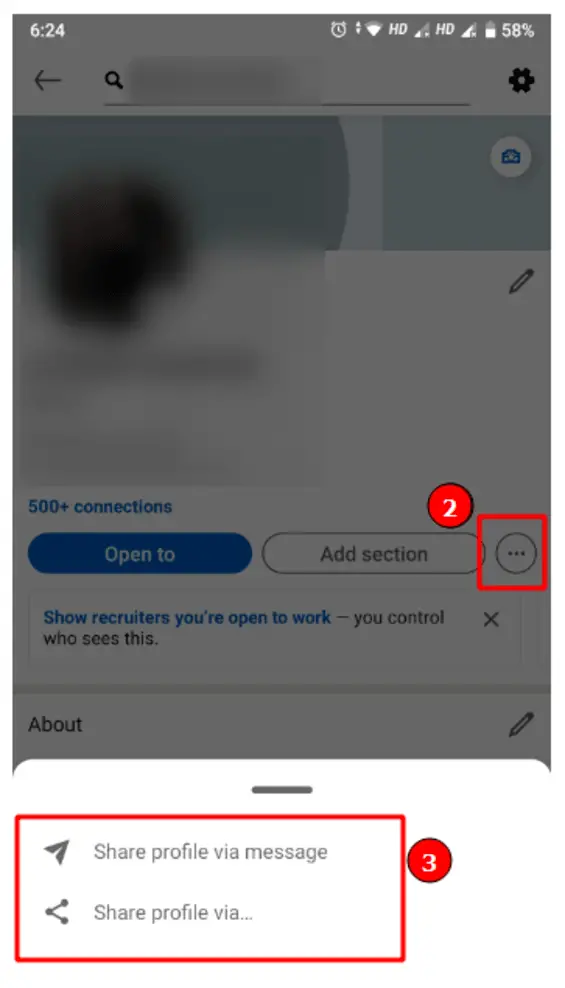
How to view your LinkedIn profile in the eyes of the public?
Previewing the LinkedIn profile before sharing it with others will help recognize errors and rectify them. To view your profile as to how it would look to others:
Go to your LinkedIn profile and click on "Me" present at the top right side.
Click on "Settings & Privacy" from the dropdown menu.
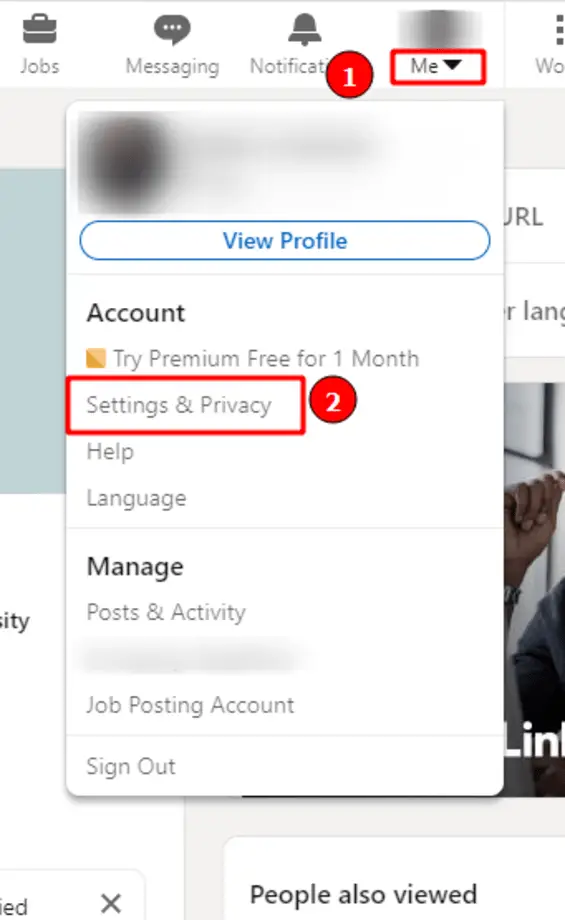
Click on "Visibility" from the left-hand sidebar.
Click on the "Edit your public profile" link.
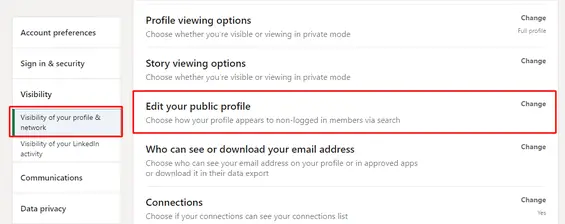
The next screen will display a preview of your profile.
Summary
Connecting with other connections will help you broaden your network. With the steps given above, share your profile and make them a part of your community.