We all love LinkedIn for being an amazing networking platform that helps us build strong professional connections. Wondering if it has a read receipts feature? In this article, we will be clearing up any questions you may have about LinkedIn read receipts.
So, does LinkedIn have read receipts?
The short answer to this question is yes, LinkedIn has this feature. And the LinkedIn read receipts settings are enabled by default.
But even so, it is not activated and can only function if both you and the person you're messaging have enabled the LinkedIn read receipts feature. You won't be able to know if and when this person has read your text unless one of you has activated read receipts.
How does it work?
A tiny symbol at the side of your message thread displays whether or not your message has been read. LinkedIn read receipts also include a timestamp, allowing you to know when the text was seen. However, keep in mind that this feature does not have a date stamp. As a result, you must remain watchful and examine your LinkedIn page regularly to stay updated.
That being said, LinkedIn read receipts is an excellent tool to connect with people and keep a check on your message status.
How can you turn this feature on or off on LinkedIn?
The feature on your profile is turned on by default, but if you want to modify it, here's how to do so:
For desktop sites:
Sign in to your LinkedIn account.
Go to the Settings & Privacy.
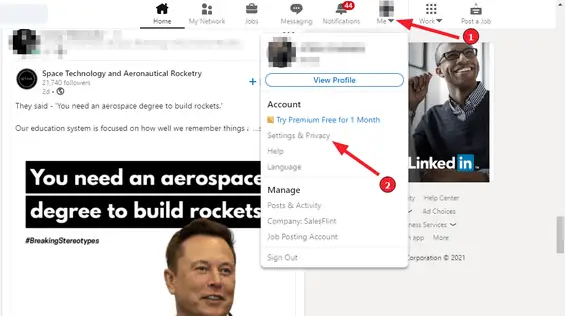
Now click on the Communications-tab and keep scrolling until you find the Messaging Experience-option.
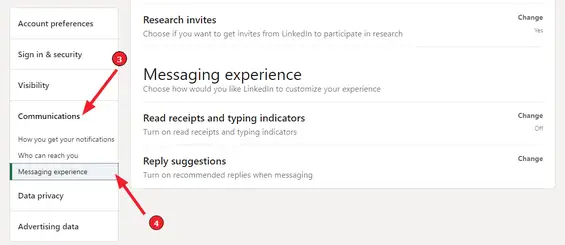
Find the Read Receipts and Typing Indicators-option from that segment. Modify the settings as you see fit.
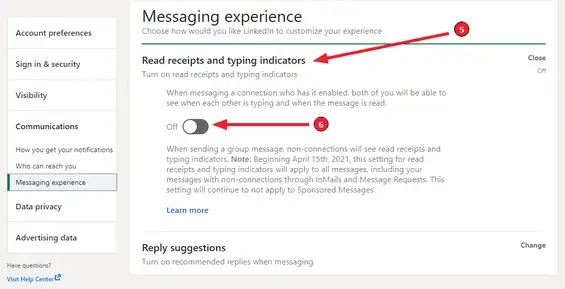
Using the LinkedIn mobile app:
The process for modifying LinkedIn read receipts on mobile is pretty similar to the desktop process.
Open the LinkedIn App on your mobile phone and go to the Settings (top-left corner).
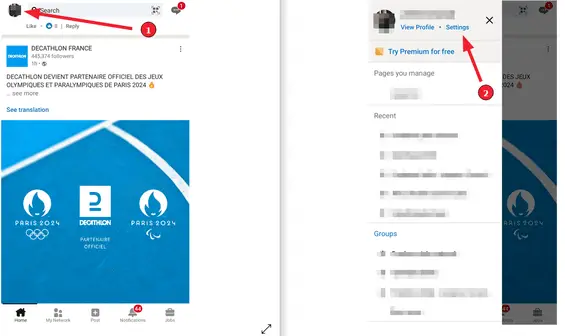
From there, scroll down until you find the Communications menu point, tap on it.
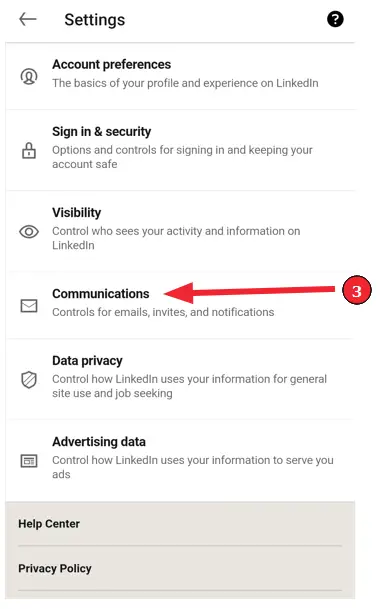
Find the Read Receipts and Typing Indicators option. Change the settings to you preference from the communications tab.
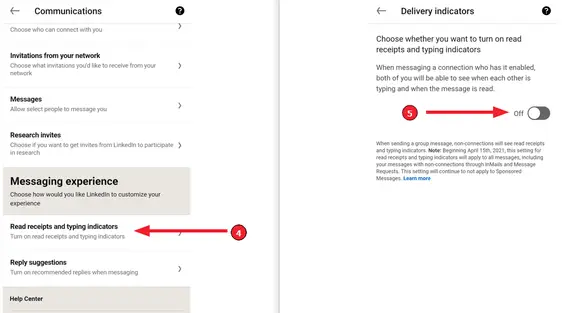
Summary
Managing all of your Linkedin account's messages can be challenging at times. These messages could come from your coworkers, recruiters, and even bots. Keep the feature activated if you believe you can handle the increased stress of enabling LinkedIn to read receipts. You can consider read receipts as an essential part of your Profile.
If you're not entirely sure that you can reply to the messages right away after reading, then this feature may not be the right choice for you.