An Instagram video thumbnail allows you to clearly illustrate the actual content of a video in only one frame. Furthermore, the Instagram video thumbnail is what intrigues people to watch your videos, IGTV, or reels. Many individuals use it as clickbait to attract users' attention and increase views and likes on their videos.
By default, this social media platform uses the first frame of the video as the Instagram video thumbnail. However, there are more innovative ways to add a thumbnail to your video posts. Each can help you convey your message more clearly.
Most Instagram users will agree that the Instagram video thumbnail is an important factor. It assists in growing your overall reach on Instagram.
In this article, you will learn all the key elements of an Instagram video thumbnail.
What are the dimensions for an Instagram Video Thumbnail?
While creating an Instagram Video thumbnail, there is one main element that you need to keep in mind: aspect ratio or dimension. Dimensions or aspect ratios refer to the width and height of a picture.
For example, in a ratio of 4:5, the first digit denotes the width, and the second digit refers to the height. It is crucial to ensure that whatever you pick for your Instagram video thumbnail falls under Instagram guidelines. If it doesn't, then the thumbnail image will be cropped to fit an ideal ratio. As a result, it can cut out part of your image.
The size of an Instagram video thumbnail image refers to the number of pixels that make up the width and height of that image. Like aspect ratio, pixel sizes are also expressed in numbers.
Here are the correct dimensions for an Instagram video thumbnail:
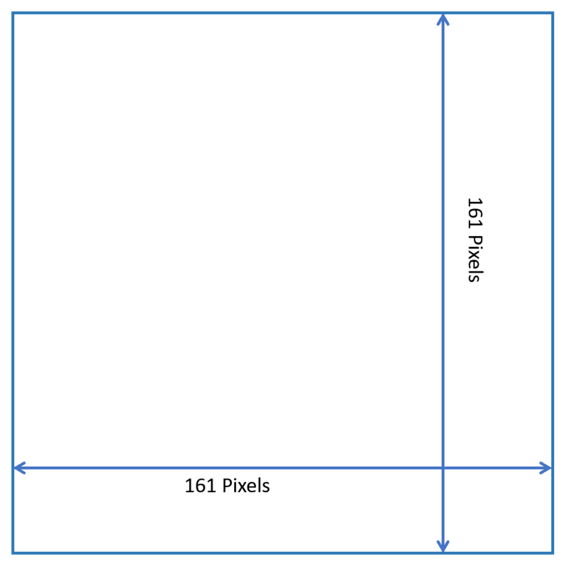
According to Instagram, the perfect video thumbnail dimensions should be 161x161 pixels. It appears as a 1:1 aspect ratio.
These can help you to ensure your videos and thumbnails are flawlessly optimized before you post.
How can you change the thumbnail on an Instagram video while uploading?
Changing your Instagram video thumbnail is pretty simple. In this segment, you will learn the right way to do so. Below is a step-by-step guide on how to change an Instagram video thumbnail.
Have you finished making the video you want to post on Instagram? Are you ready to upload it to Instagram? If yes, then select "Next".
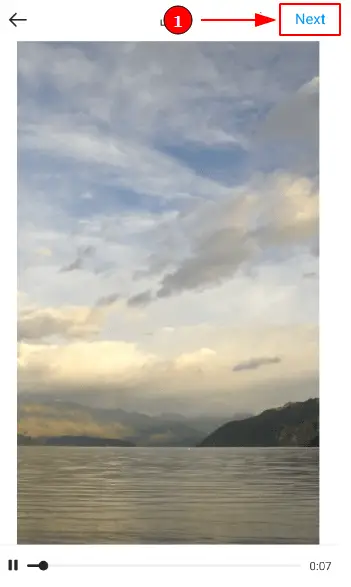
Examine the bottom of your screen. There you will find options for "Filter," "Trim," and "Cover". Click on the "Cover" icon.
You should see a bar appear beneath your video. You can see different stills from your video by moving your finger along the bar. Choose your favorite. Once you have done that, tap "Next".
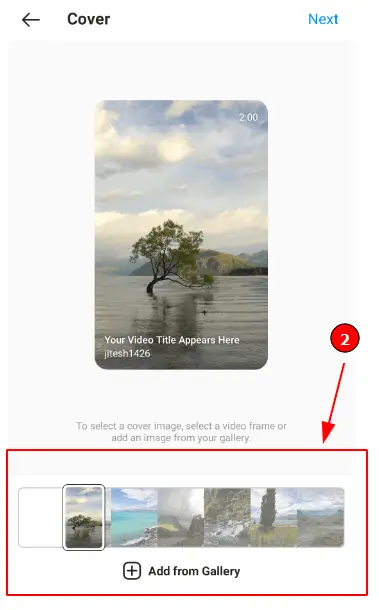
Now all you have to do is write your "Caption" and share your Instagram video. It will display the thumbnail image you picked.
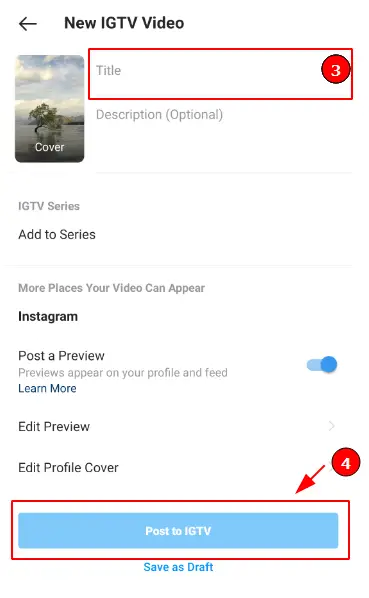
That is it. With these simple and easy-to-follow steps, your video or reel will be posted on Instagram. Now, you have the Instagram video thumbnail image that you have chosen.
Can I edit/change the cover frame on an Instagram video once it's already uploaded?
Unfortunately, that feature is not available on Instagram. So, you cannot edit or change the cover frame (Instagram video thumbnail) on an already uploaded video or reel.
The only modifications you can make to a posted video are editing the caption or adding and removing people. Nothing further can be done after an Instagram video or reel has been posted. However, you can delete it and repost the video with the desired settings and edited cover image.
How to create high-quality Instagram Video Thumbnails?
Instagram videos may assist you in efficiently telling your brand's story. It helps in conveying the genuine value or usage of a product. Moreover, it also demonstrates the human aspects of your brand. This is as true on Instagram as it is on any other platform.
Instagram has a highly engaged and interactive audience eager to hear what you have to say. Thus, expressing your brand through videos is a great decision.
While Instagram videos are very easy to make, there are a few strategies that can help you boost performance even further. It will help you in attracting attention, more clicks, and captivating users. Making Instagram video thumbnails is one of those tricks that will increase your reach on Instagram.
How to attract more viewers to your Instagram Video?
The Instagram video thumbnail is a crucial part of getting more people to watch your Instagram video. It is a simple logic of first impressions. If your cover image attracts people, viewers are likely to be drawn to your Instagram video.
You can use Stencil and Canva to make an Instagram video thumbnail. So, you do not have to select separate stills from your video. These platforms will help you create clear still images from your video. You can use these to put them at the end of the video. This way, you can include an extremely appealing thumbnail to your video. As a result, you can attract more viewers and increase your reach.
How to create an Instagram Video Thumbnail for free
After finishing your video for Instagram, you'll want to work on its thumbnail. It would be best if the thumbnail can capture the whole essence of your video in one image to boost its clickability.
To accomplish this, you can use easy and efficient design platforms like Stencil and Canva. Their tools will enrich your Instagram videos by helping you to create a clean-cut thumbnail design. The best part is, it is free of cost!
How to design an Instagram Video Thumbnail with Stencil
With the help of Stencil's design tools, you can create beautiful Instagram video thumbnails and other graphics on the go. Follow the steps below to use a Stencil for designing your Instagram video thumbnail.
Open the Stencil platform in your web browser and log in (sign up if you don't have an account).
Tap on the "Create Image" option.
The site will show you over 1 million images. You can use those for backgrounds, or use the "Upload" section to use a photo from your device.
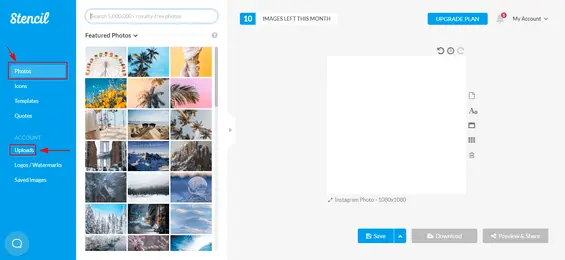
Add "Dimensions and Size" and adjust the photo accordingly. (1:1 or 1:1.55 ratio according to the Instagram video thumbnail)
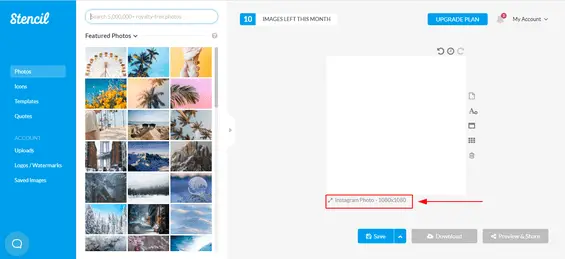
After you are satisfied with how the image fits, you can add your text (caption), quote, or similar to the cover image. Remember, humans respond strongly to seeing people. Showing face will help.
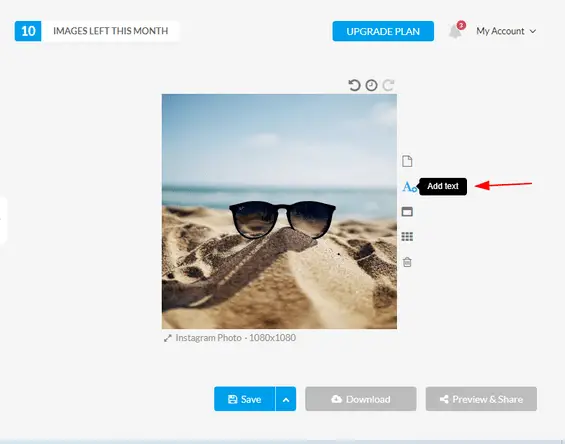
You can choose from multiple "Size and Font" options available to customize your text.
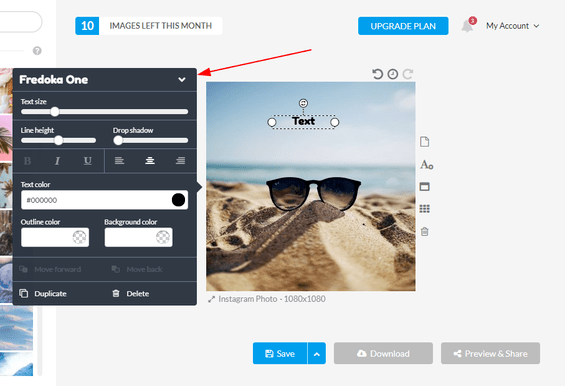
Now preview the Instagram video thumbnail that you've created with Stencil before "Saving" it. In the free version of Stencil, saving and exporting images is limited.
And that's it! Your custom Instagram video thumbnail will be ready to use.
How to design an Instagram Video Thumbnail using Canva
Instagram generally uses vertical cover images for its videos. You can always use one of your images from the video as your Instagram video thumbnail. But, making one with Canva can be more attention-grabbing. Follow the steps below to create a personalized thumbnail:
Go to Canva, using your internet browser or download the app, and log in or Sign up. The basic version is sufficient and free.
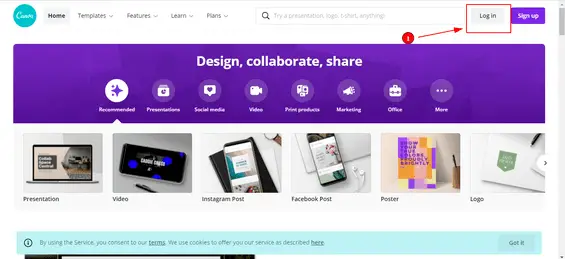
Click on "Create a design".
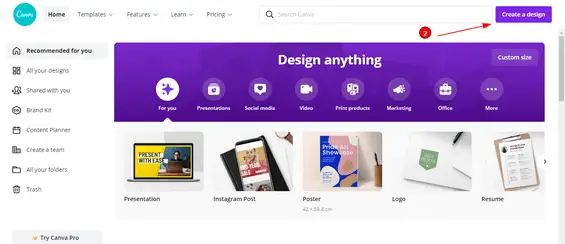
Add dimensions 161x161 pixels and 1:1 or 1:1.55 ratio (mentioned in the above segments on ideal dimensions and ratios).
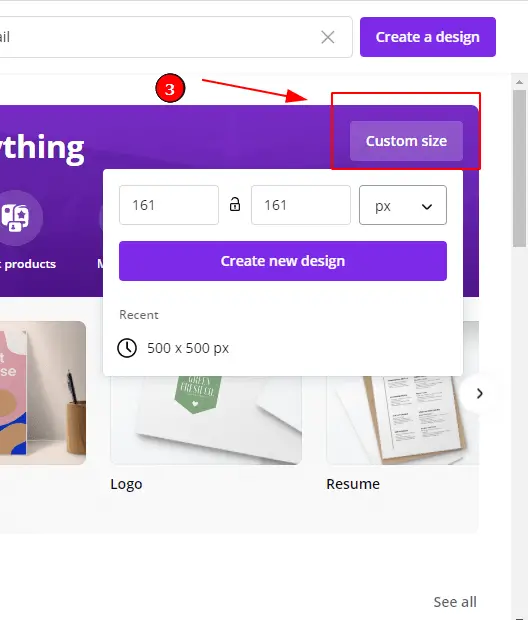
Next, you can choose the background either from the Canva stock photos or upload from your device for your Instagram video thumbnail.
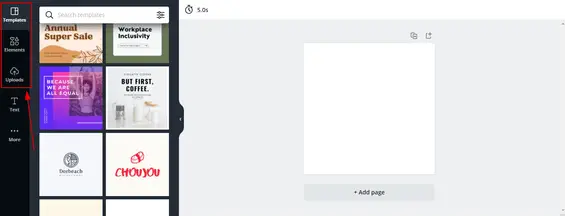
Scale the photo to the appropriate size.
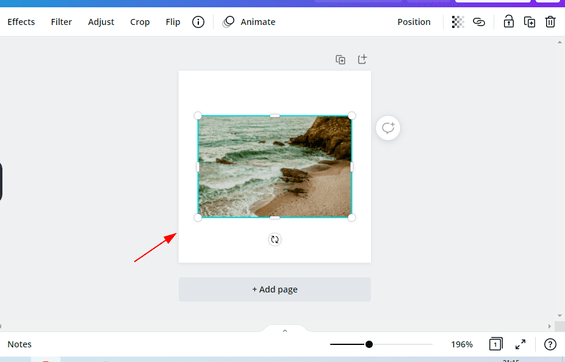
After this, you can upload templates to add text, such as a title, caption or quote over the background image.
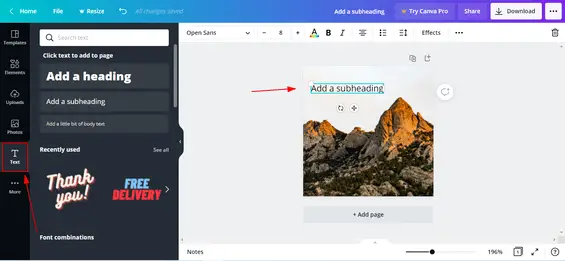
Change the "Fonts and Sizes" of the writing on your Instagram video thumbnail to your preference.
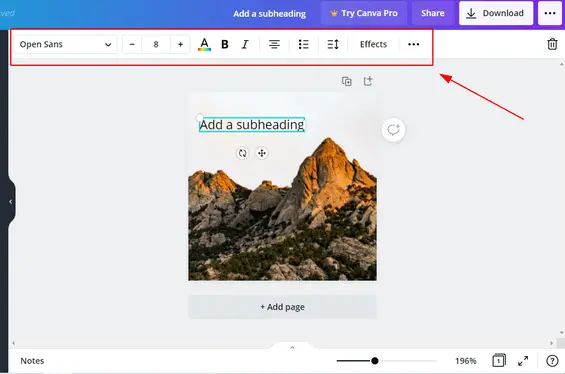
Lastly, preview the thumbnail. If it all looks good to you, then your work is done!
Just like that, you can create your personalized Instagram video thumbnail for free with the help of Canva.
Summary
An appealing Instagram video thumbnail is extremely valuable. It increases your reach exponentially. It convinces people to see what your Instagram account has to offer. They might even like your other videos and follow you. That is because your Instagram thumbnail made a solid impression on them. With this tutorial, you will quickly become an expert at creating Instagram video thumbnails and have more visibility and reach in no time.