Facebook is a social media platform that changes its privacy settings rather frequently. A friends list is what appears on your profile to the audience who views your Facebook account. This way, the person viewing your account can learn who your connections are and might even try to send them a friend request.
While this sounds great to some people, it's a massive invasion of privacy for others. In this article, we will guide you on how to hide friends on the Facebook app.
Who can see my friend list on Facebook?
By default, everyone may view your Facebook profile information. The videos and photos you post, and even your friends are public. It is generally beneficial to make your friends list public so that other people you may know can discover your profile and connect with you.
If the default setting is not what you prefer and you would like to have more control and privacy over your Facebook account, you can choose to hide your friends list.
Why should you keep your friends list private?
By keeping your friends list private, you can ensure that no random person is getting a sneak peek into what your life and social circle look like.
A private friends list is a great way to deflect stalkers from your profile. Random people might stalk and send friend requests to the people on your friends list. You can eliminate any possibility of this happening by just hiding your friends list.
How can you make your friends list private on Facebook using a PC?
This section of the article will show you the steps you need to follow to make your Facebook friends list private.
Open Facebook in your web browser and log in to your account if you haven't already.
Click on the downward triangle (menu icon) in the right corner.
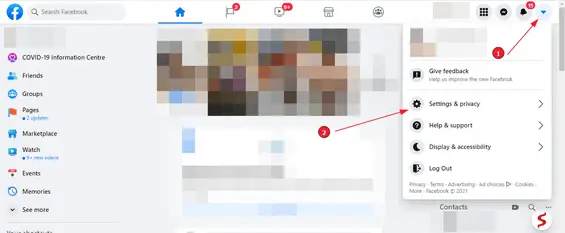
After that, a drop-down menu will appear from there; click on Settings & privacy.
Now select "Settings".
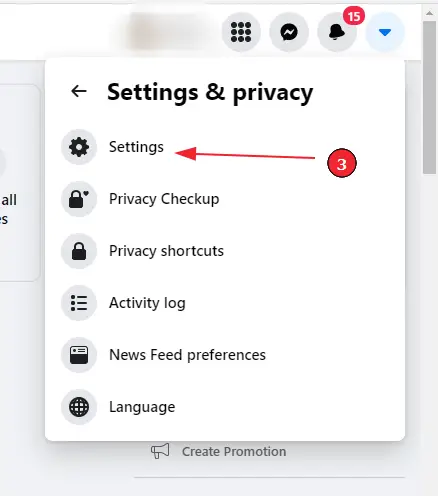
Click on "Privacy" from the left sidebar.
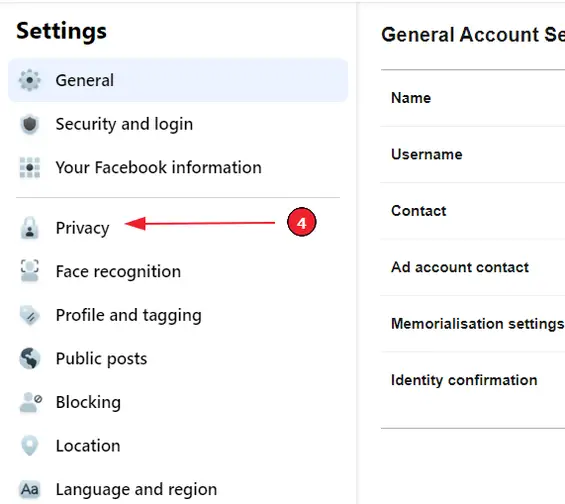
Click on the "Who can see your friends list?" menu from the "How People Find and Contact You"-section.
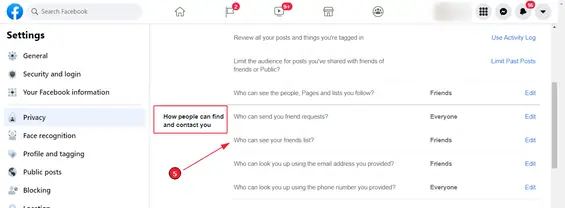
Now click on the button and from the drop-down menu select who can see your friends list.
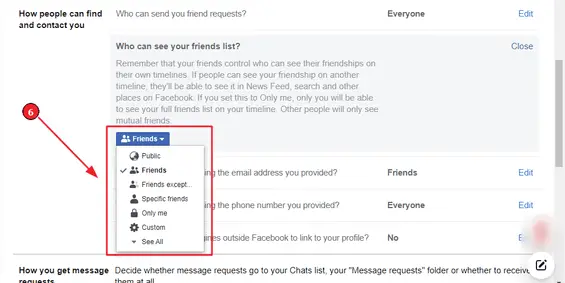
This way, you can hide your friends list using Facebook's website.
How to make my friends list private in the Facebook app?
The steps for this action are similar for the app. In this part of the article, you can find the ways to make your Facebook friends list private using the Facebook app. Follow these simple steps:
Open the Facebook app on your mobile device (Android or iOS).
Select the hamburger button (3 horizontal lines) on the top-right corner for Android and bottom for iOS.
Select the Settings & Privacy icon.
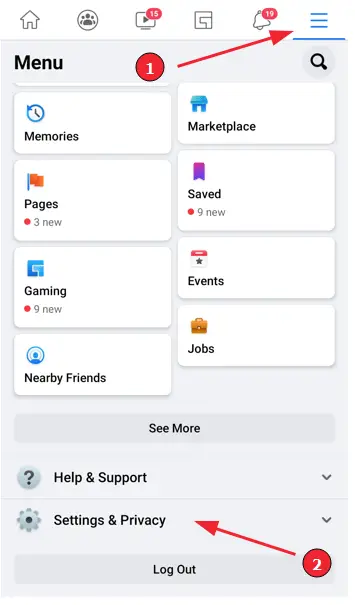
Tap on Settings.
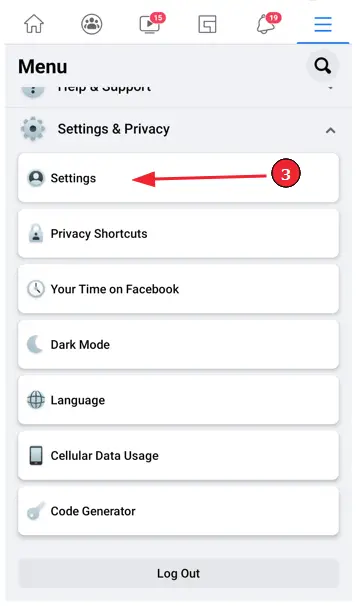
Scroll down to the Privacy section and select it.
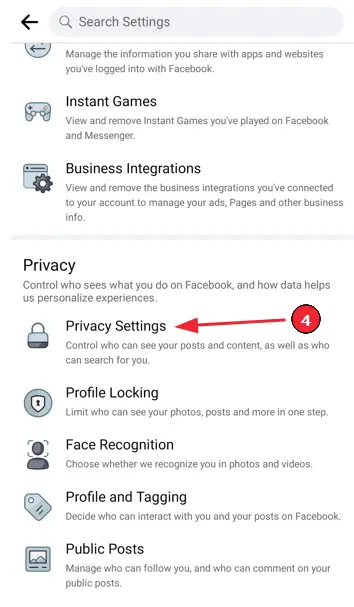
From the How People Find and Contact You section, click on "Who can see your friends list?":
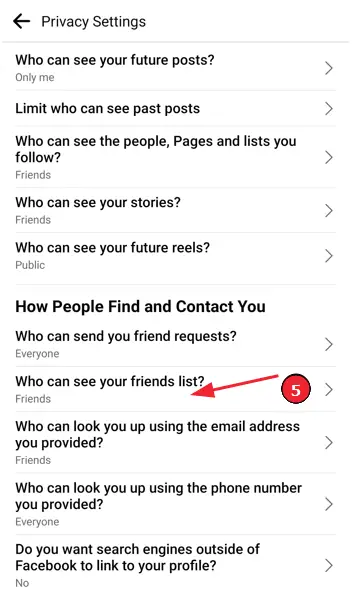
You will see multiple options. They are as follows:
- Public: anyone can view the list
- Friends: only friends can
- Friends except: all friends except.
- Specific friends: only specified friends
Only me: only you will be able to access the list
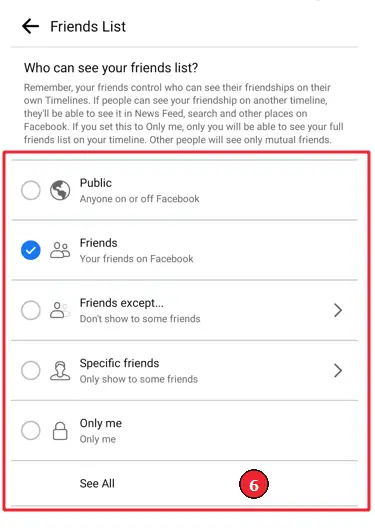
Choose one of the choices that will best suit your needs and the desired settings to your Facebook friend list.
Why don't some of my Facebook friends show up on my friend's list, even though they are still my Facebook friends?
Those friends of yours may have changed their privacy settings to prevent their friends from seeing them on a list. Many individuals are tightening up their Security and Privacy Settings on Facebook due to privacy concerns. You should try not to over-analyze these kinds of things and accept that the person might be needing some privacy.
Summary
Facebook Privacy Settings and policies can be confusing at first glance. However, after reading this article, we are certain that you will be able to set your Facebook friends list privacy the way you want.