In the current times, people spend 145 minutes a day on social media. Facebook's average is only about 33 minutes. It equals over 6 years of the average person's life. The reason for being glued to this platform is because it is less socially awkward than regular calls and an effective mode of communication at the same time.
While it is undoubtedly fun to use Facebook, sometimes the Facebook comments can hurt you and your self-esteem. Unfortunately, cyberbullying is a thing, and most of the people have faced it at some point on their Facebook journey. But why should you let haters have control over your lives when you can just shut them up by disabling comments?
This article will guide you on how you can turn off or disable your Facebook comments to some extent and bid adieu to those mean haters. The same goes for comments of haters on Instagram too.
How to view all comments on Facebook?
Wondering how you can view all comments made on a specific post on your Facebook account? Well, then you are in luck because it's effortless and requires a few clicks here and there. In this segment, you will know how to do that.
Generally, every Facebook post has a timestamp around the lower right corner of the post. The number of likes and comments is also mentioned there beside the timestamp.
Firstly, you will need to click on the Facebook post's "Timestamp" (on the lower right).
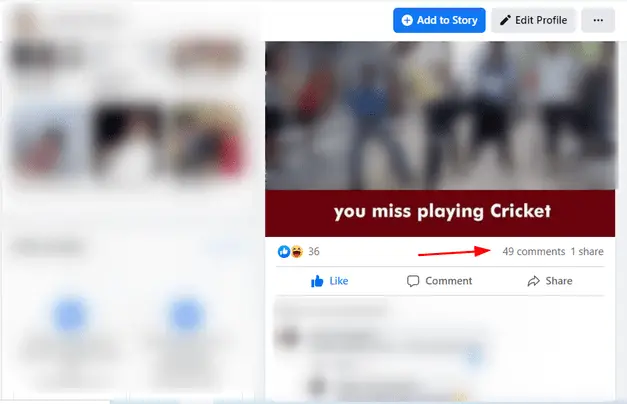
Here you will see a few comments. To view more comments, you need to click on the "View more comments".
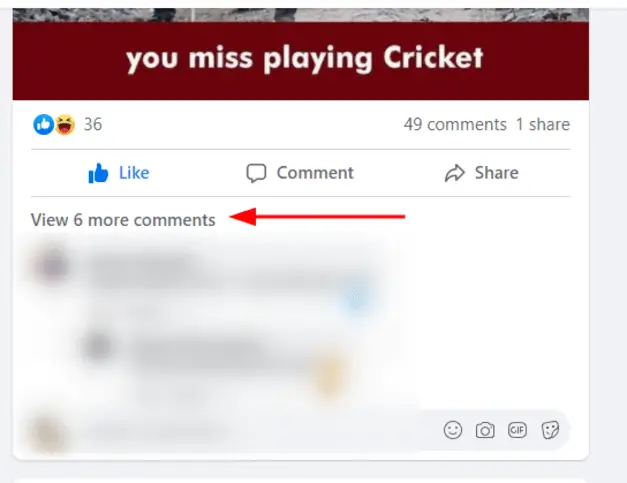
Clicking on this button will load more comments for you. From there, you can keep clicking this button as many times as needed to view all the comments related to that post.
Also, to view all comments made by you on Facebook:
Go to your account and click on the "Downward arrow"-icon at the top right corner and select "Settings and Privacy".
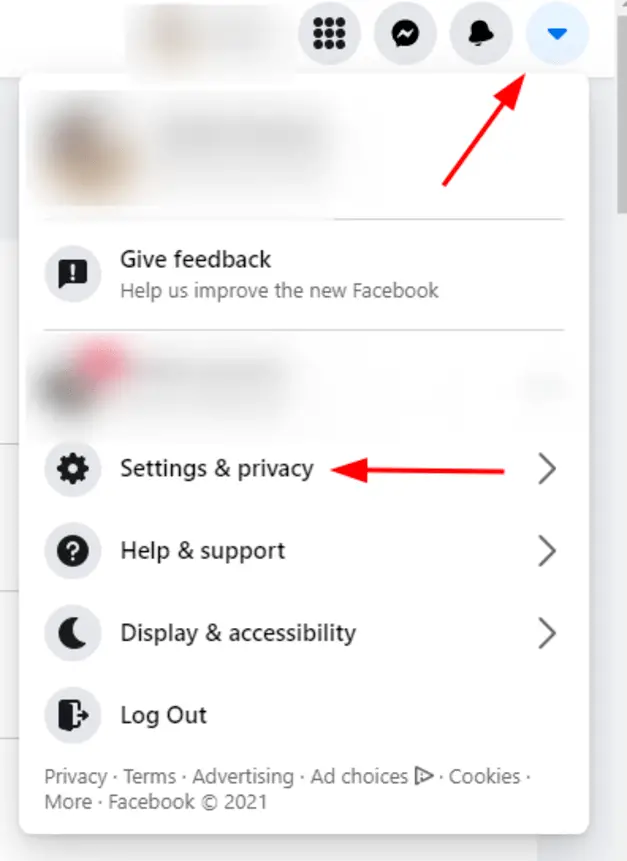
After that select "Activity Log".
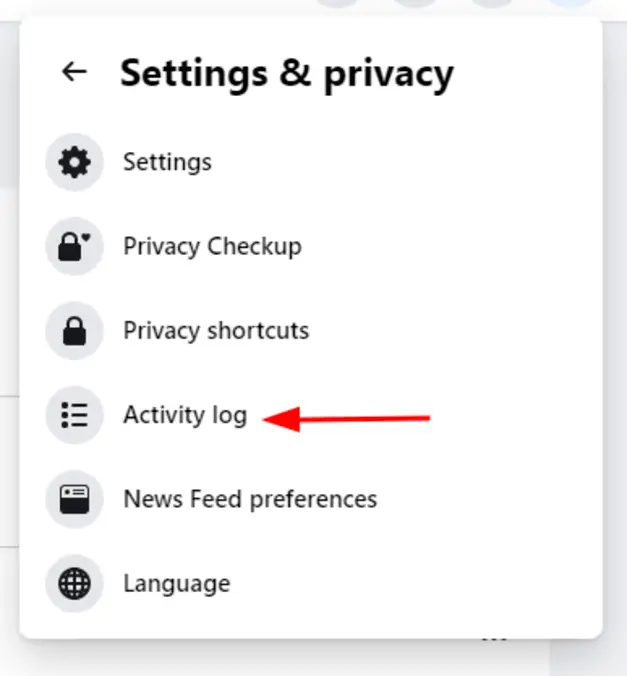
From the sidebar at the left side of the page select "Interaction" then "Comments". Here, you will see all the comments made by you.
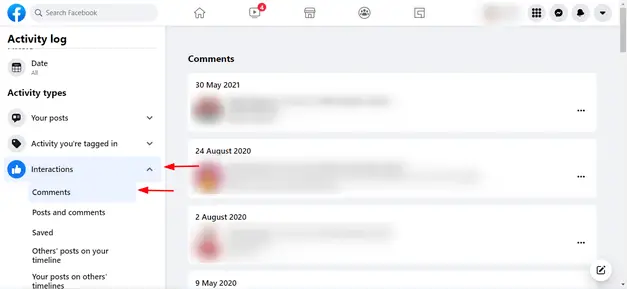
How do I get to the first comment when there are hundreds of comments on a Facebook post?
Initially, the comment sections on Facebook were not arranged in a chronological sequence or order. It caused a lot of frustration to the admins of Facebook.
But Facebook quickly resolved this problem by adding a solution. Both page managers and viewers can change the comments settings for themselves. Now you can view comments by the time they were posted or sort them by popularity. Using this solution, you can find the first comment even in the sea of thousands of comments on a post.
As you may observe here below the post on the right side of your screen, there will be an option to sort Facebook comments by the following:
New
Most relevant/popular
Real-time comments
All comments
How do I hide my likes and comments from my friends on Facebook?
Facebook "likes" are significantly harder to hide compared to the reactions. Unfortunately, there is no foolproof way of hiding your likes and comments from friends on Facebook. and
Generally, these features are controlled by the person who posted it. So, you can not change the privacy settings to hide it.
This being said, if you don't like a post no one will see your like.
How can I turn off comments for a post I've made?
Unlike other platforms, the "disable comments" functionality is currently unavailable on Facebook. Those who are included in the privacy setting of your Facebook posts will be able to comment, view and like on your respective post.
You can, however, edit your Facebook privacy settings to stop certain users from viewing your posts. As they are unable to view your post, they cannot comment on it either.
How to disable comments on Facebook?
You can disable comments for respective posts.
Select the Facebook post you'd like to edit privacy for.
On the right corner, "3 horizontal dots" will appear. Click on it.
Now click on "Who can comment on your post?".
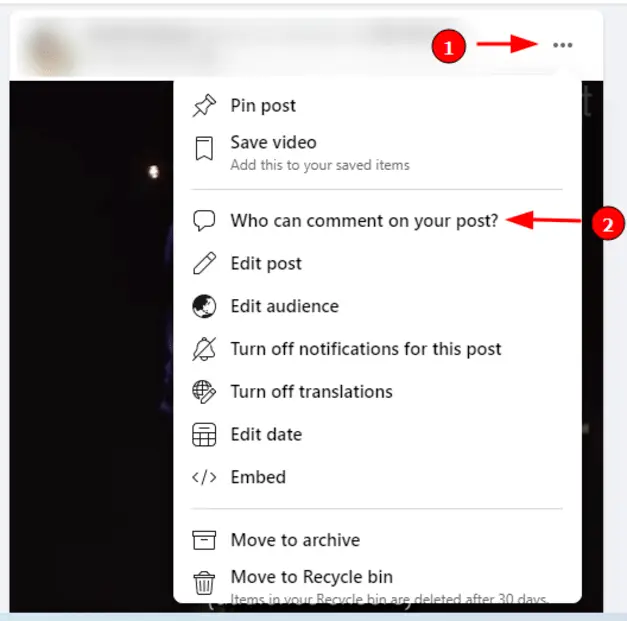
It will pop up three options to choose from. Select the desired option and click "Done".
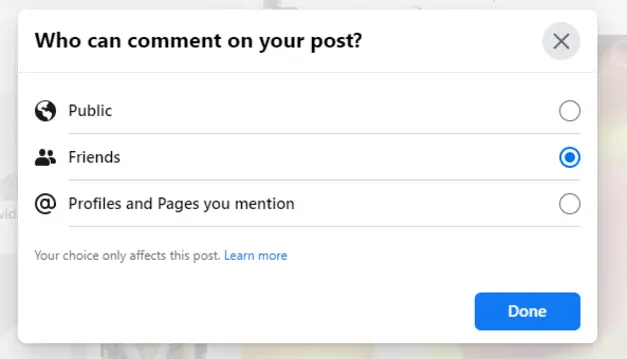
This will allow you to hide posts from specific users. It will mean that you cannot see their comments either (in a way disabling it).
How can you control Facebook comments (to some extent)?
Since you can't fully control comments on Facebook, you will have to find a way around it. For starters, you can hide posts that contain specific words in your "Settings".
Want to turn off comments completely? Try using this feature with common words like "Are," "and," "is," etc.
To perform this action, you need to go to your Facebook account settings:
Click on the timeline option on the left.
Go to "Hide Comments" containing certain words option and tap on "Edit" and put in common words.
How to delete comments in the Facebook App?
The following steps will help you remove nagging comments from your Facebook app:
Find the comment on Facebook you want to delete and long-press it. A menu will appear.
Click on the "Delete" option displayed in the menu.
Confirm your action to remove this offending comment from the app.
How to delete comments on Facebook?
To remove comments from the Facebook website, you need to follow these steps:
Select the comment(s) you want to delete
Click on the "3 dots" that appear on its immediate right.
A drop-down menu will appear with "Delete" and "Hide comments" options, select as per your preference.
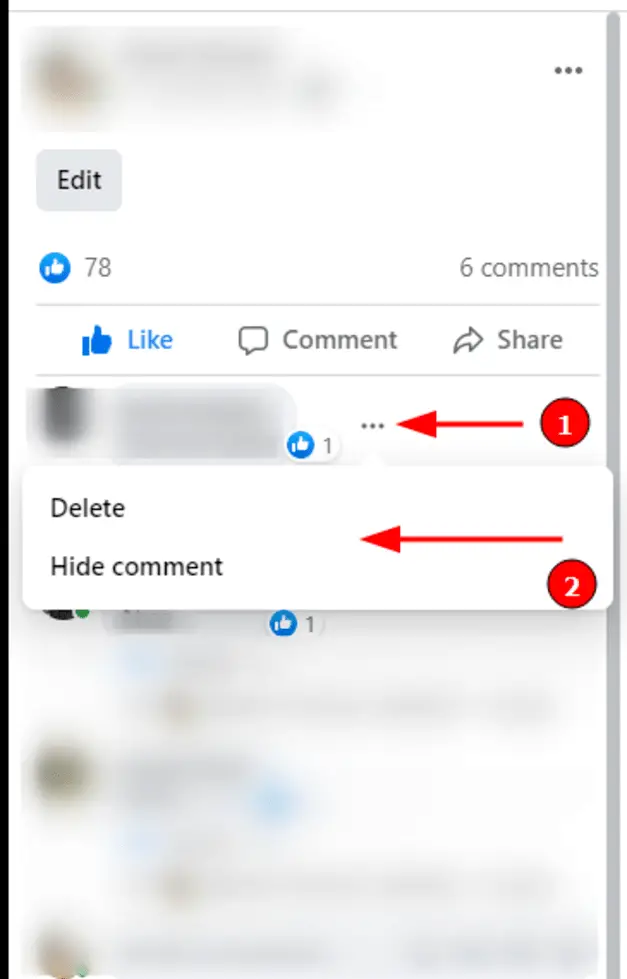
Confirm to remove the Facebook comment.
These steps shall help control unwanted comments on the Facebook website.
What happens when you hide a comment on Facebook?
There are two possibilities. The first is when you made a status update, and someone replied to it. The second is when someone leaves a comment on one of your Page's posts. When you hide a Facebook comment on your post or update, it remains accessible to the individual who made that comment. That comment will also be accessible to all of their friends.
The individual (who commented) and their friends can also continue the conversation in the comments section under your post. But only the people who are on the friends' list of the commenter will be able to view that discussion or conversation. Other than that, no one else in your friend list should be able to view the hidden Facebook comment or the discussion underneath that comment.
How to Turn Off Comments on Facebook Groups?
To complete this action, you need to be the original poster or the admin of that Facebook group. If you are one of them, then follow these steps:
On the left-hand side, tap on the group and select the group you want to manage.
Scroll to the Facebook post for which you want to disable comments
Select the "Turn off comments" option, which will appear when you click the "3 dots" on the top right corner.
It will successfully disable the comments for that post.
Summary
It is recommended to limit your interaction with improper and offending comments. This can improve your Facebook experience 10 fold. It will take a little bit of effort. However, this article will guide you in having complete control over your Facebook page and posts for a better user experience.