With the rising popularity of Clubhouse, it is quite important to know exactly what this social networking app is about, it's features, how it works, the structure of the app - basically a guide to Clubhouse. Everyone is moving to Clubhouse to discuss and share on various topics. Let's hope on this trend as well by firstly discussing what Clubhouse is all about. If you are keen to understand more about the size of Clubhouse read up.
This article was originally written and published by Jens Polomski in 🇩🇪️ German! The article has been translated and republished here with his permission!
What is Clubhouse?
Clubhouse is a place for casual, random audio chats. When you open the app, you'll see "rooms" full of people talking - all open so you can go in and out to explore different conversations. It's a place where you can meet up with friends and new people around the world to share stories, ask questions, debate, learn, and have spontaneous conversations about various topics.
Who is Clubhouse for?
Clubhouse is open to everyone for now, and work is underway to open it up to many more users as soon as possible. New users will be added in waves. To join, anyone can sign up on the waiting list (and reserve their username) or skip the waiting list by receiving an invitation from a current user.
If you are planning on running events, you probably want to use a service such as ClubLink. It allows you to promote your events efficiently on social media as well as share additional information (think links, documents, etc.) with your listeners.
How can I sign up for Clubhouse?
Currently you have to be actively invited by another user. To do this, however, you have to download the app for iOS in advance. Now, users of the platform can invite you and give you access.
On the other hand, the guys from Doppelgänger Podcast have also set up a corresponding Telegram group in which invites are exchanged.
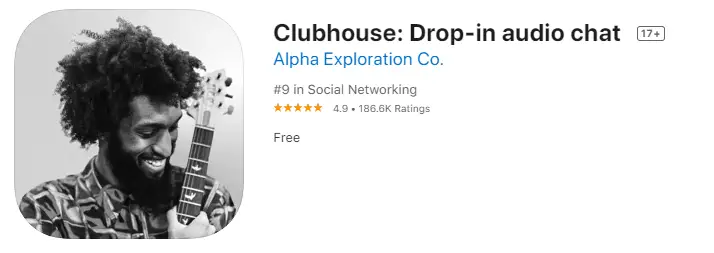
Is the Clubhouse app available for Android?
Currently, the Clubhouse app is only available for iOS. It is not yet clear when an Android version will be released.
How do I change the language of the app?
The Clubhouse app is currently only available in English. Therefore, you cannot change it yet. But even with little knowledge of English you will have no problem finding your way around the app.
An overview - how the Clubhouse app works
When you open the app for the first time after you have completed the onboarding process, you will see your home screen. Here are the most important areas:
Invitations
If you have invitations available, you will see an envelope icon. Tap on it to send invitations!
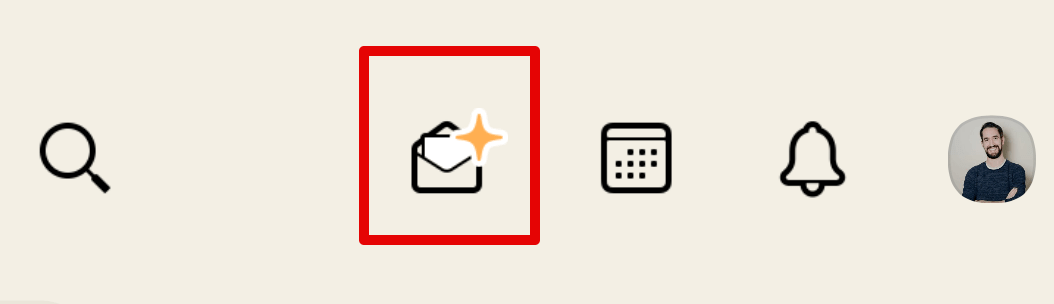
Calendar
Tap the calendar icon to see upcoming events and shows. You will also get more details about each event and can be reminded directly.
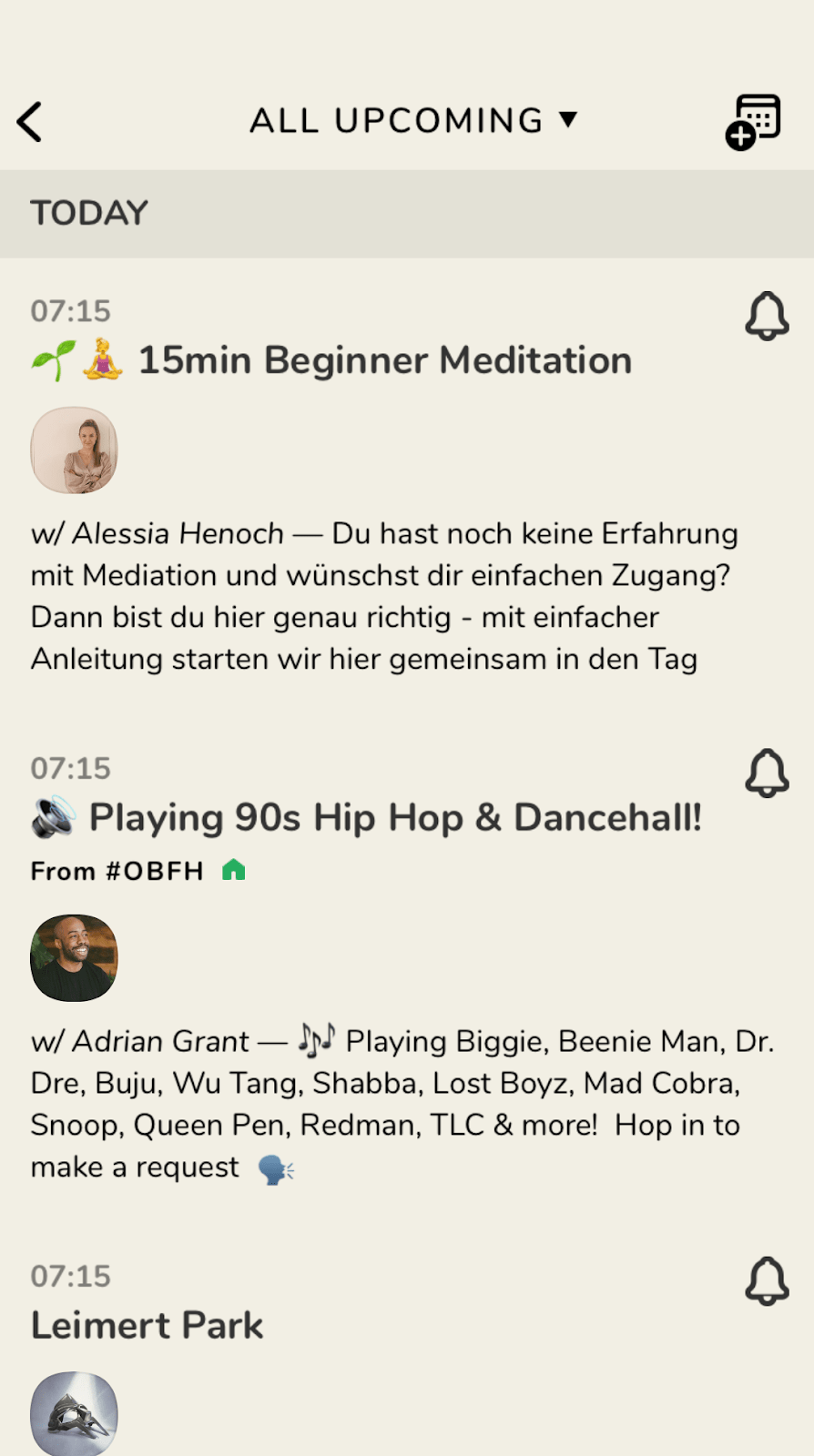
Activity feed
Tap the bell icon to see up-to-date notifications about contacts who have just joined the app, new followers, invitations to join clubs, messages from Clubhouse support, etc.
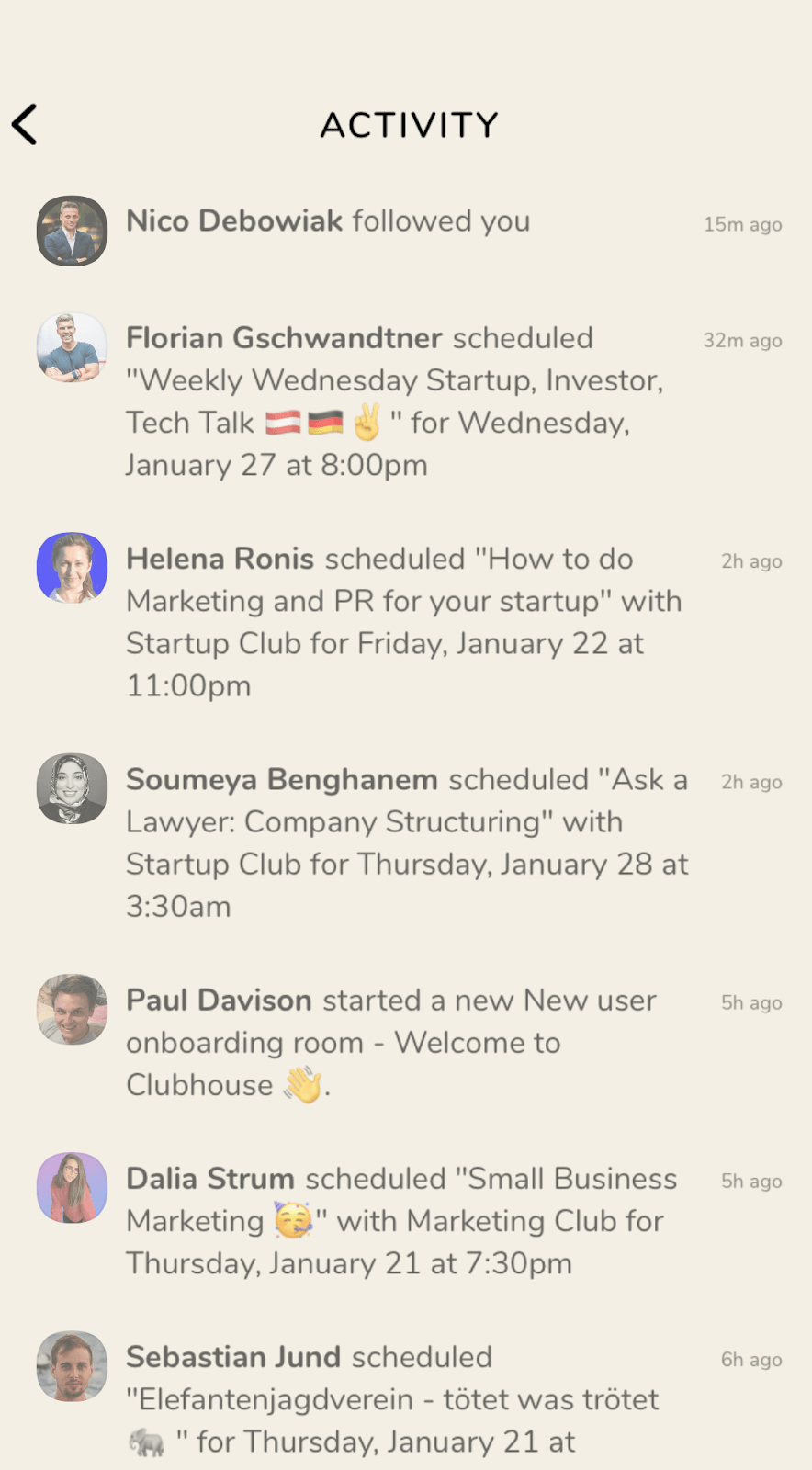
User Profile
Tap the photo in the top right (or the photo slot if you haven't added a profile picture yet) to navigate to and edit your user profile and access settings and important links.
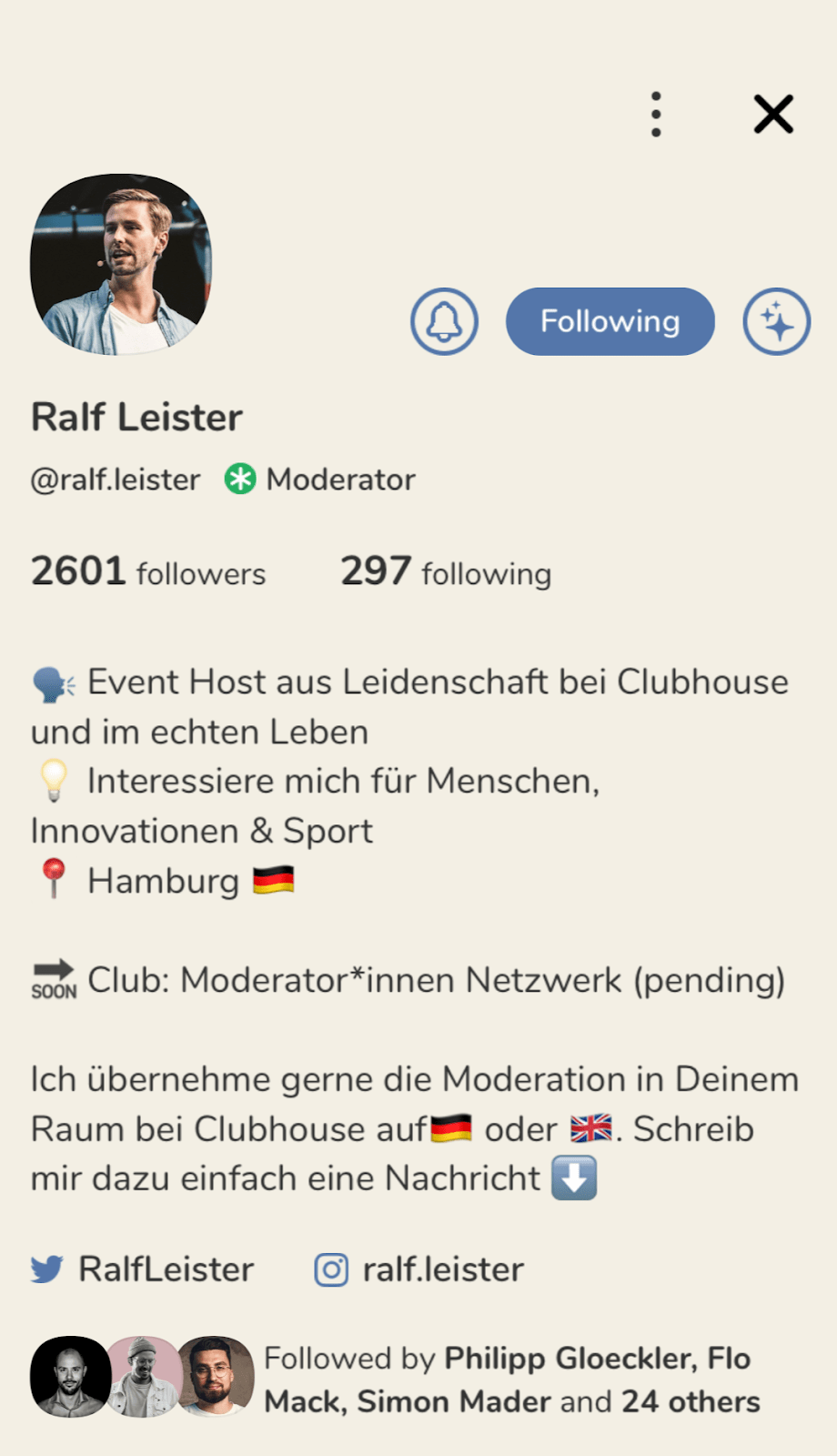
Who is online?
The "Online" button on the bottom right of your home screen will take you to a screen known as the "Sidebar" where you can see which of your friends are online. You can also just swipe from right to left from the main screen to get there!
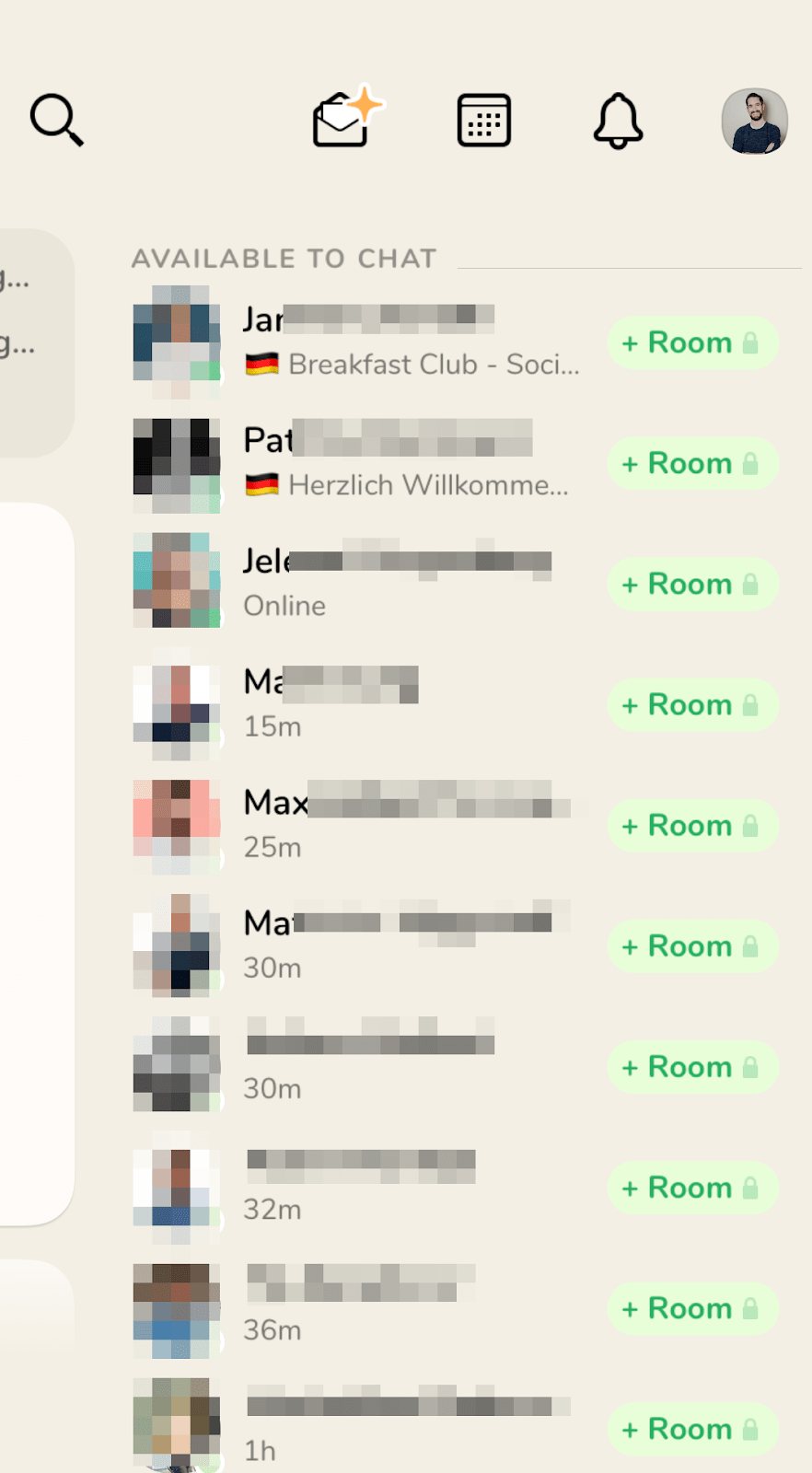
Start a room
Tap on the big green button to start a new room, then choose the type of room and press "Go"!
Below you will learn more about the different room types.
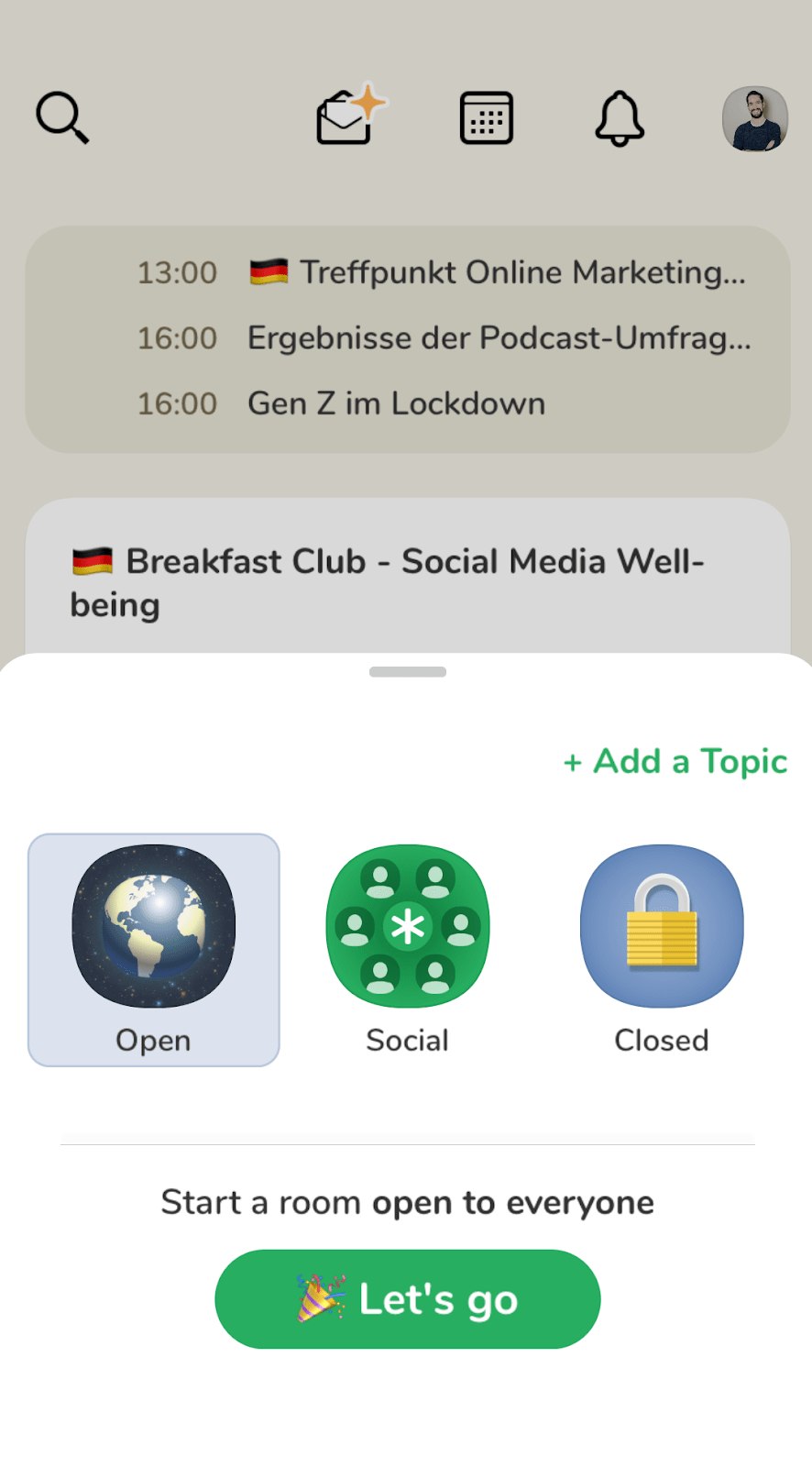
Rooms
If there are rooms that are live, you will see them in the feed, with titles, names of speakers, names of listeners you are following, and the number of participants. When you click on the room, you join it directly as a silent listener.
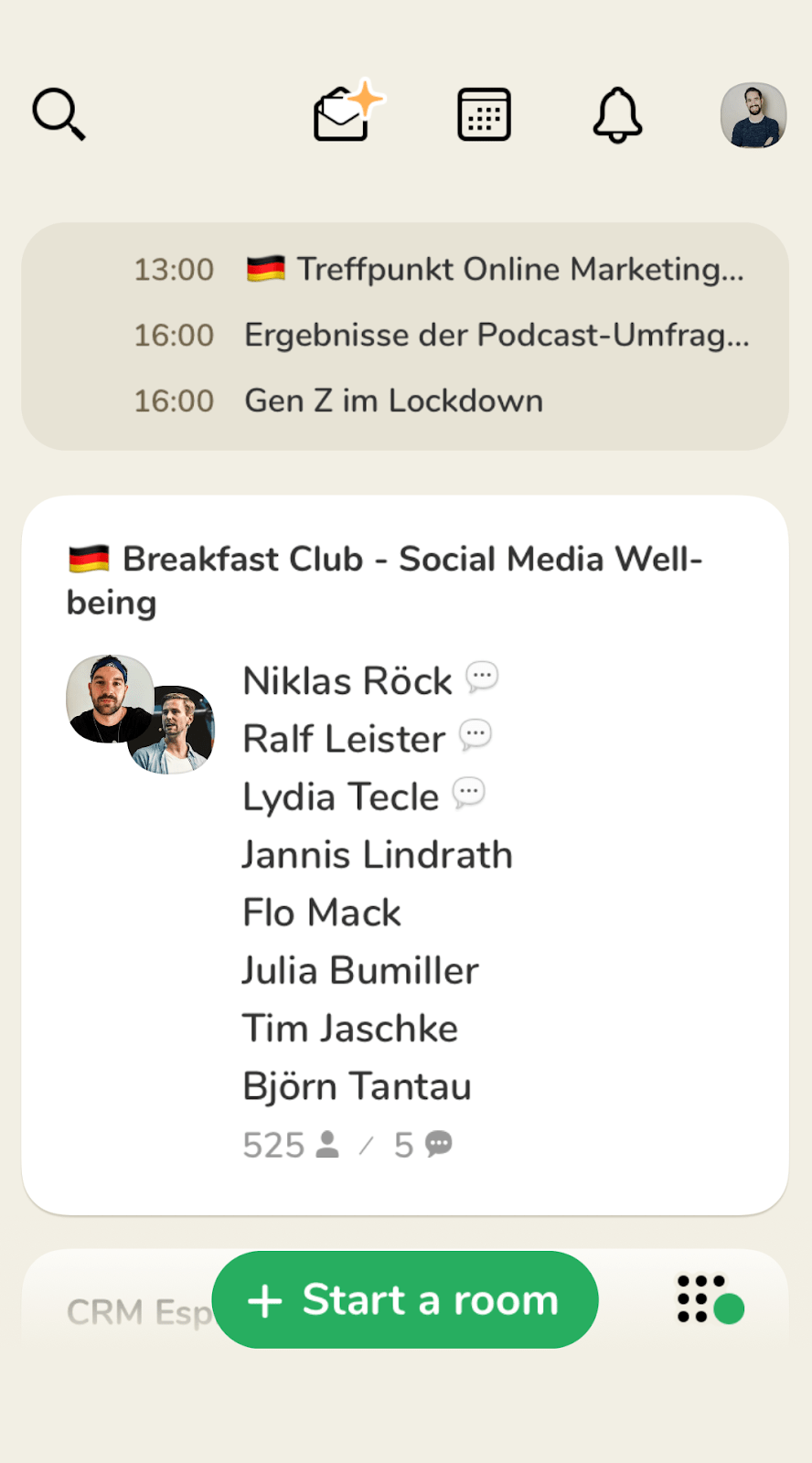
How can I talk to people?
There are many ways to discover new people in Clubhouse! Here are just a few of them:
Onboarding
Once you've connected your contacts and/or Twitter accounts, you should see some personalized recommendations for people to follow.
Find people to follow
Tap the "Person+"-icon to search for or browse other users in the app.
Calendar
Tap the calendar icon to see upcoming events and shows! This can be a great way to find topics and conversations that interest you, as well as hosts and speakers you'd like to meet.
Clubs
By joining and participating in a club, you can meet users with similar interests.
User profiles
When you visit a user's profile, you'll see a "star"-button next to the "follow"-button; tap it to see users who might be similar to you!
In rooms
The best way to discover and meet more great people is to join rooms, browse other participants' profiles, join discussions, and make connections! You'll even see some public "welcome rooms" for new users - be invited to join!
What "roles" can a Clubhouse user have?
Clubhouse conversations take place in rooms, and that's where all the magic happens. In each room, you can be a presenter, a speaker, or a listener.
Presenters
When you start a room in Clubhouse, you are the moderator. That is, you are a speaker with the special power to add, mute, and remove other speakers. You can access these tools by tapping on the photo of any user in the room. "Mods" guide the conversation and have a strong influence on the content and style of the conversation. The best moderators tend to thoughtfully curate the speaker group, actively direct the conversation, and consider the audience's experience.
Speakers
Speakers are the people in the room who have the ability to speak. By default, the person who opens the room is a speaker and therefore the first person to join them on stage. Everyone else comes into the audience as an audience member and must be invited up if they wish to speak, or audience members can raise their hand to speak. Move off stage by tapping your own photo. Successful speakers tend to share the stage, know when to mute (and unmute), and are not shy about bowing when they want to.
Listeners
When you join an existing conversation, you enter the audience on mute. That means you are a listener! As a listener on Clubhouse, you should relax and enjoy the conversation.
What are the rules on Clubhouse?
I have linked all the other rules here. These include information about trust, security, and privacy. As a general reminder, language is a unique medium and in the Clubhouse format anyone can affect anyone, so please take the time to read these rules.
How can I invite people?
Invitations are issued automatically based on your contribution to the community. So get involved, keep having great conversations, participate in discussions and invitations will automatically appear in your account! When you have more invitations available, you will receive an in-app notification.
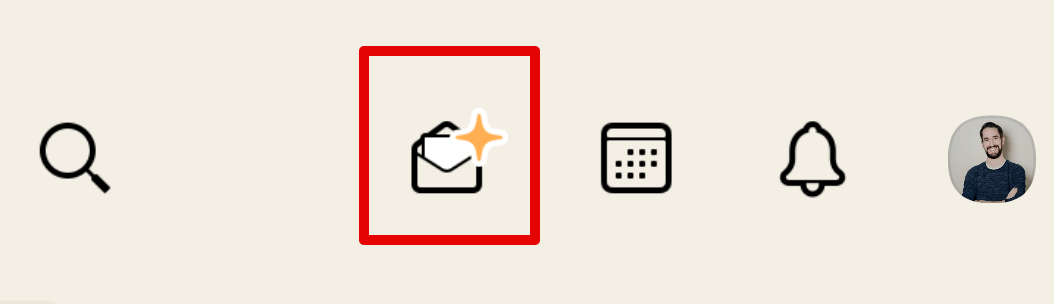
How do I mute myself?
At Clubhouse, most of the time you are in the role of the listener and therefore do not need to actively mute yourself.
If you are a speaker or presenter, there is a microphone in your area to handle this.
What does the party symbol mean?
A Party (🎉) emoji is given to all users who have been active on Clubhouse for less than a week. So it's a way to recognize new users and support them accordingly!
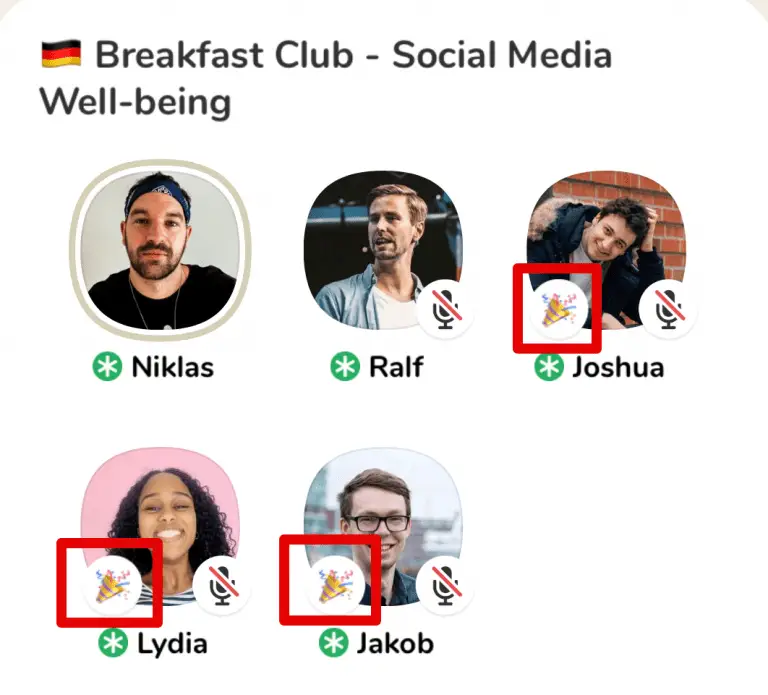
What is the format for my Clubhouse profile picture?
Try to provide Clubhouse with a square image with a resolution of 300×300 pixels. This will make your profile picture look top notch on any device. Additionally, if you want to stand out from the crowd, you can add colored borders.
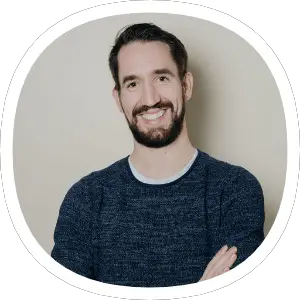
How can I contact the support team?
You can contact the Clubhouse team directly at . There you can contact them with any further questions or concerns.
Rooms and Conversations
How do rooms work?
Conversations in Clubhouse take place in rooms. Here's a quick tour of your typical room, starting from the top down:
All rooms
Tap the button to go back to the main feed, which shows all the rooms you can see!
Community Guidelines
Tap the "Document"-icon to view the Clubhouse Community Guidelines, which lists our policies, rules, reporting and investigation guidelines, and other useful information.
User Profile
Tap the small profile photo in the upper right to navigate to your profile. Here you can see the amount of followers you have and the amount of profiles you follow yourself. You can also edit your bio and add your Twitter and Instagram accounts here.
Room title
If the room has a title, you will see it above the speakers. If the conversation is hosted by a club, you will also see the club name (next to a small house icon).
Stage
The area of the room where the speakers can be seen is sometimes called the "stage".
Presenter badge
The green star next to a speaker's name means they are a room moderator or "mod".
"Followed by Speakers."
This area shows you which audience members are followed by speakers. If you are a speaker, this helps you see which of your friends are in the room in case you want to call them to the stage. If you are a listener, it shows you people similar to the speakers in case you want to follow them.
Others in the room
Users who are not yet followed by any of the speakers are shown here.
Raise hand: this button can be tapped if the presenters are open for questions.
Ping (+)
This allows you to invite other users (who are following you) into the room!
Mute / Unmute:
If you're in the audience, you won't see this icon because you're always muted by default; if you become a speaker, you'll see it. Tap it to mute yourself.
Go silent
Tap the "Go quietly" emoji or the peace sign to leave the room. No one will be notified, so you can always duck away. 🙂
What are the different types of rooms?
There are a number of room types, from completely public to completely private. Here are the main types:
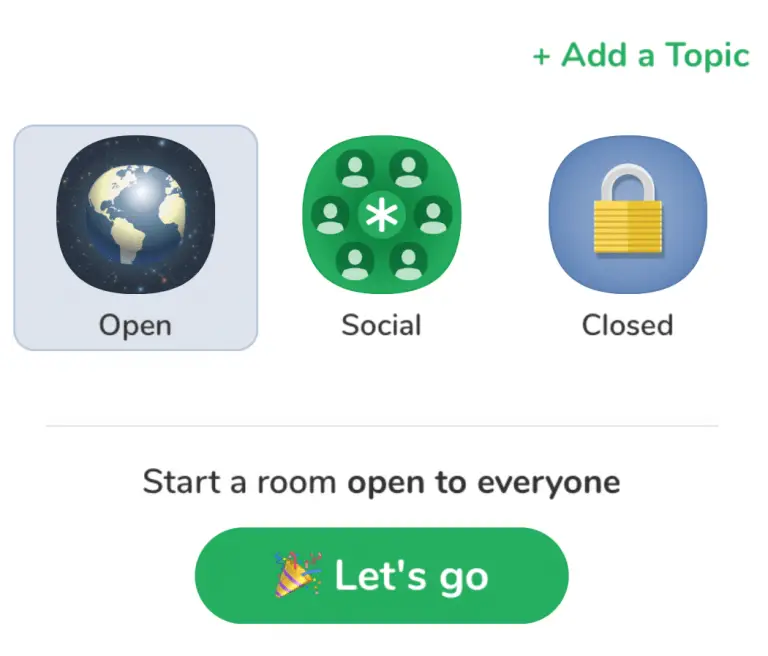
Open rooms
Anyone can join the room. Open spaces are popular for hosting public conversations, shows, or for meeting lots of new people.
Social Rooms
It's nice to have an audience, but sometimes you may prefer to have more intimate conversations with only the people you know and trust. In social mode, only the people you follow are allowed in the room. If you want to open up the room to more people, you can add other people as moderators, and the people they follow can participate as well. It's a bit like a real party.
Closed rooms
With Closed (or Private) Rooms, only people you specifically add to the room can join. Closed Rooms are useful if you want to have more private conversations or talk to a smaller group, but don't have a club set up for that yet. If you start a Closed Room, you can always ping more people or open it up to a Social or Open Room, so it's also a great way to start a conversation!
Welcome Rooms
These are created for new users when they first sign up. When someone in your circle of friends joins Clubhouse, you may get a notification to join a Welcome Room - a private space where you and 2-3 of the new user's other friends can help them find their way around Clubhouse. You can also open the room to the public. If you see a welcome room in your feed, feel free to jump in and say hello!
How do I start my own Clubhouse room?
On the home screen, you can open a room as follows:
- Tap the big green button on the home screen. Select the type of room you want to start - Open, Social (only visible to people you follow) or Closed.
- Optionally add a topic to let people know what you want to discuss! If you are a member of a club that you can create rooms for, you will see them in this view as well.
- You can also start club or individual rooms in the "sidebar" (which you can access by tapping the "Online" button or swiping from right to left on the home screen).
Tip:
- At the bottom of the sidebar, you'll see the friends who are online.
- At the top of the sidebar you will see the clubs you are a member of and whose users are online. In a room, you can also invite another user to create a new room.
- Tap on anyone in the room who is following you and select "Start a new room together".
Which rooms can I join?
Any room you see in your home feed, you can join! Occasionally you'll see rooms that have a gray "lock"-icon in the top right corner, which means the room is closed to the public but you can join (for example, if you're a member of the club or have been invited by a room moderator).
How do I find out about new events?
In the Home feed, tap the calendar icon at the top to see upcoming events and shows. You can toggle between "Upcoming for you" (events from your extended network) or "All Upcoming" to see all public events.
How can I schedule a conversation?
Since most conversations on Clubhouse are spontaneous and they are all live, scheduling a conversation or event requires a little more effort.
What are clubs?
If you've seen a room with a green house icon next to the title, it's a club-hosted room. Clubs are groups based on identity, interests, or industries - there is likely a club that has been proposed or already exists! Some clubs are public and host regular meetings, others are private (e.g. "Googlers").
Clubs can also be called "conversation series" because consistent conversation is what builds a great community. Some clubs host weekly conversations, some bi-weekly, and some daily. It's entirely up to the creator. Clubs also let you decide if you want to meet publicly or privately.
Learn how to create a club here! (German)
How do I find and join clubs?
At the moment, there is no club directory. In the meantime, the best way to discover clubs is through conversation, club events in the calendar, club events in the feed, and club badges on the profiles of users you know or find interesting. At the moment there is no option to join a club, but many clubs allow you to follow them so that you can be informed about their public events.
To become a member of a club, you must follow the club owner and they must actively invite you to the club. This is currently the only way to become a member of a club.
More tips and tricks
Who should I follow?
As you spend more time in Clubhouse, it's normal to start following great hosts, speakers, and panelists you've never heard of before. You can also follow people who are hosting interesting events that you see in your feed or schedule.
Generally, when you follow more people, you see more spaces - you shape your own experience.
How do I get more followers?
If you want to build an audience, the best way is to get more followers, have great conversations, be a great host, speaker or guest and actively engage with other users. If you do that, your followers should grow consistently 🙂
A few tips and hacks
The app is still quite new but surely some clever ideas for growth will be added in the near future. You can find more tools now in the Clubhouse Tools article (German).
Tool: Create Clubhouse Bio on Desktop
Do you want to create your Clubhouse bio on your smartphone? Forget it! The free tool Clubhousebio.xyz lets you easily create the bio on your computer and retrieve it on your smartphone to copy it to Clubhouse afterwards.